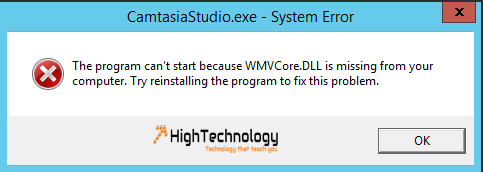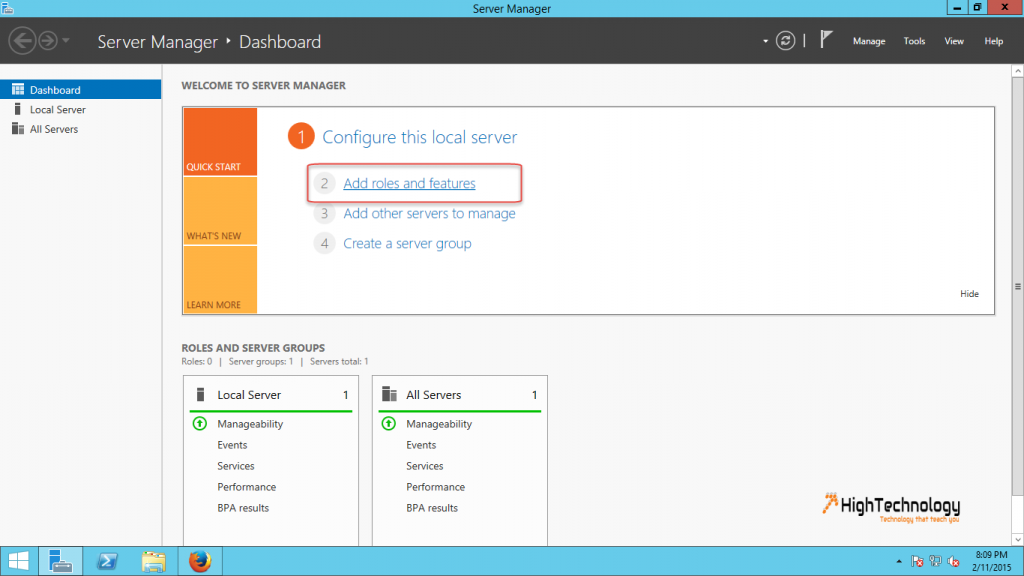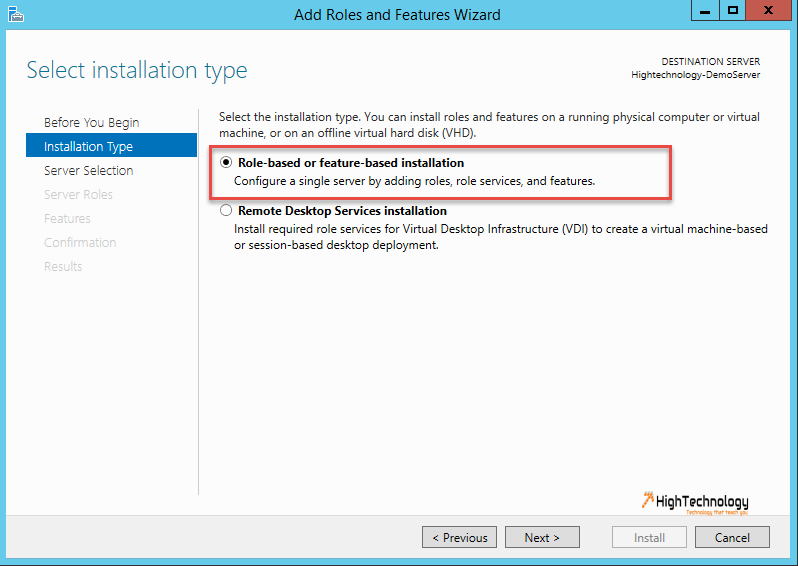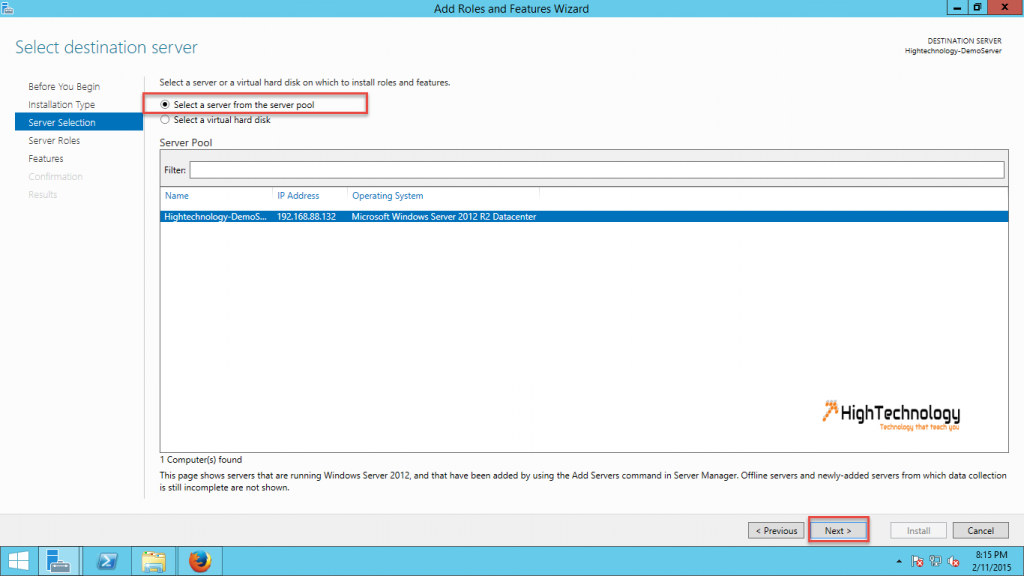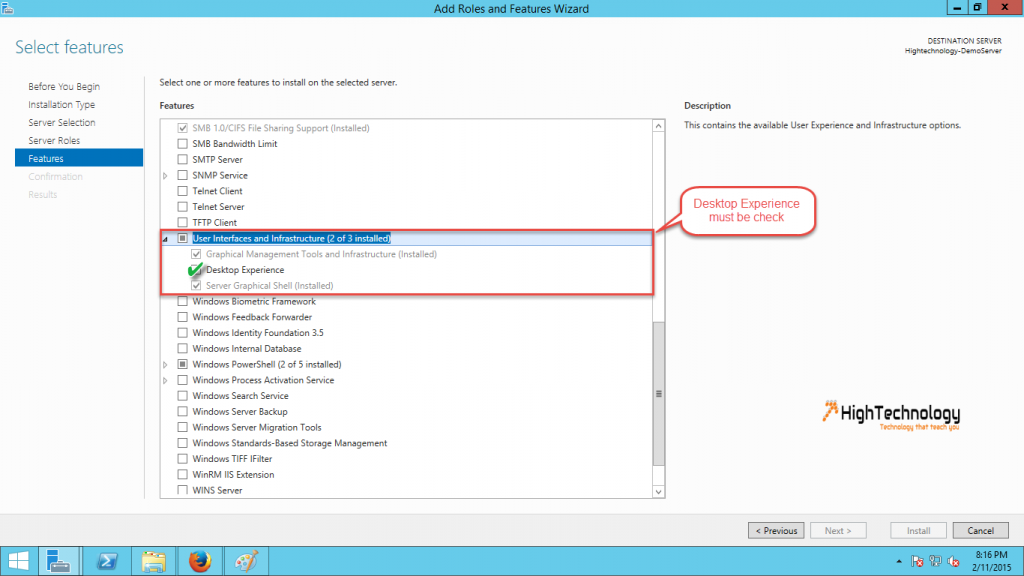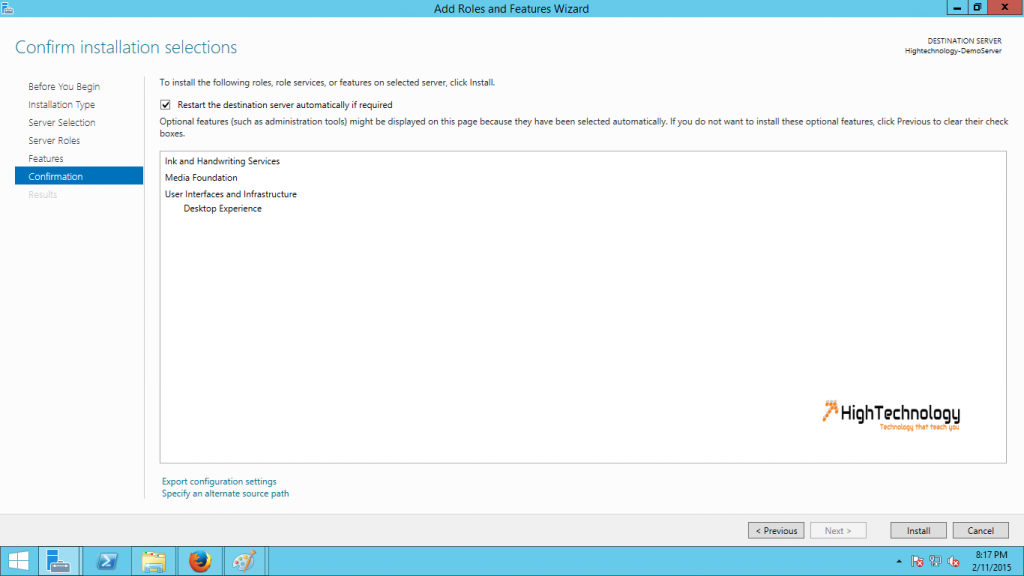The program can’t start because WMVCore.DLL is missing from your computer. Try reinstalling the program to fix this problem
Recently I am working on windows server 2012, I installed Camtasia Studio to record a training session. But that end to an error: The program can’t start because WMVCore.DLL is missing from your computer. Try reinstalling the program to fix this problem.
I know that it might a issue of Window Media player libraries. You can easily resolve the error by installing the Desktop Experience for Windows Server 2012 which includes Windows Media Player.
Steps to Install Desktop Experience:
1. Open Server Manager. Click on Add Roles and features.
2. Now choose Role-based or Feature-based installation and click on Next.
3. Choose Select a server from the server pool. Select Server where you want to install Desktop Experience Service. Click Next.
4. Skip Roles by clicking Next, On features page expand User Interfaces and Infrastructure, and Check Desktop Experience Service checkbox, a pop up will open select both features and click OK.
5. Click on Install.