Step by Step SQL Server 2008 R2 Clustering
Hi Friends, in this post we will learn How to Configure Step by Step SQL Server 2008 R2 Clustering.
Step by Step SQL Server 2008 R2 Clustering Part 1
Step by Step SQL Server 2008 R2 Clustering Part 2
Step by Step SQL Server 2008 R2 Clustering Part 3
Clustering Overview:
Clustering is a high availability solution for your SQL Server databases. Servers configured using Cluster Service share common data as a single system. Every server operate independently of other servers in the cluster. So if one server fails, another server takes over its functions.
Each node has its own memory, system disk, operating system, and subset of the resources in the cluster. If one node fails, another one takes ownership of the resources of the failed node. When the failed server is brought back online, the cluster service can be configured to redistribute resources and client requests.
There are several server clustering techniques, including shared disks and mirrored disks, to consider using, depending on your needs and budget. Also, you can configure your servers as active/active, in which each server runs applications while also serving as a backup for the other server, or active/passive, in which one server runs applications while the other one serves as a backup. Making these decisions requires that you consider the role of server clusters in your site.
Reference Links:
https://technet.microsoft.com/en-us/library/cc725923(v=ws.10).aspx
https://technet.microsoft.com/en-us/library/cc771509(v=ws.10).aspx
Setup:
This is our Domain Controller Server:
Operating System: Windows Server 2012 R2
IP Address: 192.168.160.10
Subnet: 255.255.255.0
DNS Server: 192.168.160.10
Default Gateway:
Here we are configuring 2 Node Clustering.Our nodes are following:
Node1:
Operating System: Windows Server 2008 R2
Network Adapter1(Domain)
IP Address: 192.168.160.20
Subnet: 255.255.255.0
DNS Server: 192.168.160.10
Default Gateway:
Network Adapter(Heartbeat)
Heartbeat IP address: 192.168.75.10
Subnet: 255.255.255.0
DNS Server:
Default Gateway
Node2:
Operating System: Windows Server 2008 R2
Network Adapter1(Domain)
IP Address: 192.168.160.30
Subnet: 255.255.255.0
DNS Server: 192.168.160.10
Default Gateway:
Network Adapter(Heartbeat)
Heartbeat IP address: 192.168.75.20
Subnet: 255.255.255.0
DNS Server:
Default Gateway:
Steps:
- Setup Domain Controller. Install Active Directory Domain Services.Follow this link for installation of Active Directory Domain Services: 7 Steps to Install Active Directory Domain Services in Windows Server 2012 R2.
- Install iScsi Target on Domain Controller Server by following below steps:
- Open Server Manager. Go to Dashboard > File & Storage Services > iSCSI > Now click on To install iSCSI target server, start the Add Roles and Features Wizard.
4. This will open Add Roles and Features Wizard, Click on Next.
5. Click Next, and then Click on Install.
6. Now Click on New iSCSI Virtual Disk.
7. A new window will open. Here click on Select by volume and click on next.
8. Give a name to Virtual Disk and click on next.
9. Give Size to Virtual Disk and click on next.
10. Select New iSCSI Target and click on next.
11. Give a Name to iSCSI target and click on next.
12. Here we have to specify servers which will access this Virtual Disk. Click on Add. Now select Enter a value for the selected type, choose IP address from dropdown and add both of your IP address for node1 and node2. Which we are going to assign them in further. Click next.
13. Click next, Click create.
14. On completion , click close.
15. Repeat the Step 6-14 To create a New Virtual Disk With 10 GB.
16. Now create a user on AD with Domain Administrator or Domain Controller Privileges. This is required to join our node1 and node2 machine in domain and
Create two users on AD, SQLAgentAccount and SQLAccount for SQL Server Agent and SQL Services.
With This step we have done with Domain Controller part configuration.

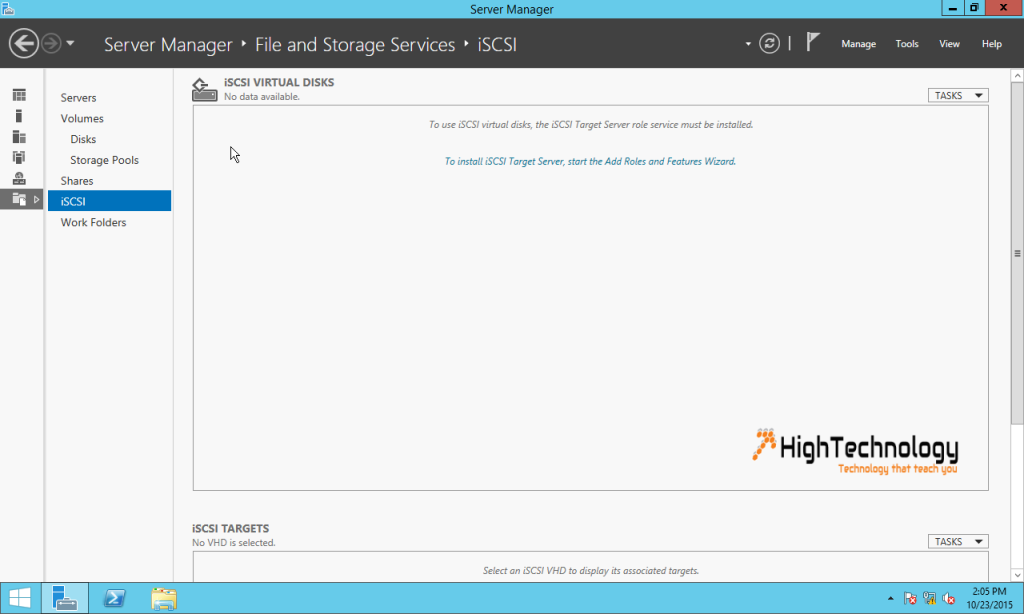
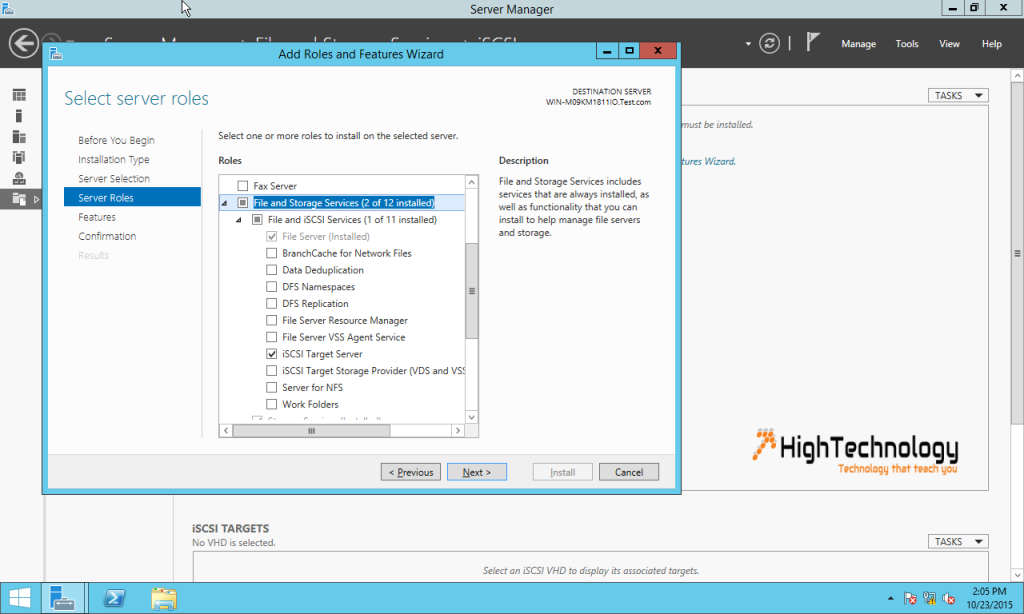
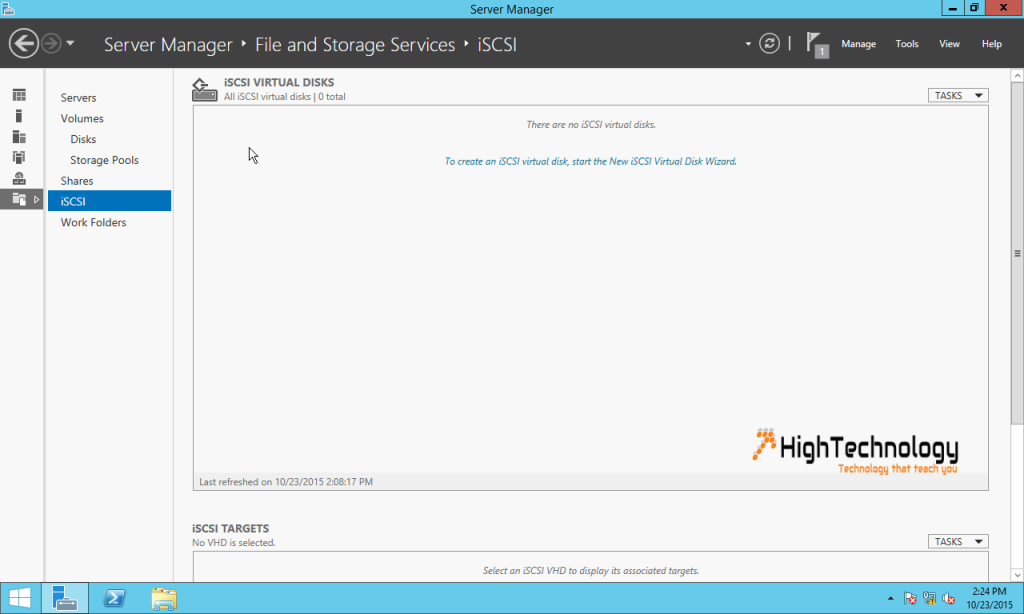
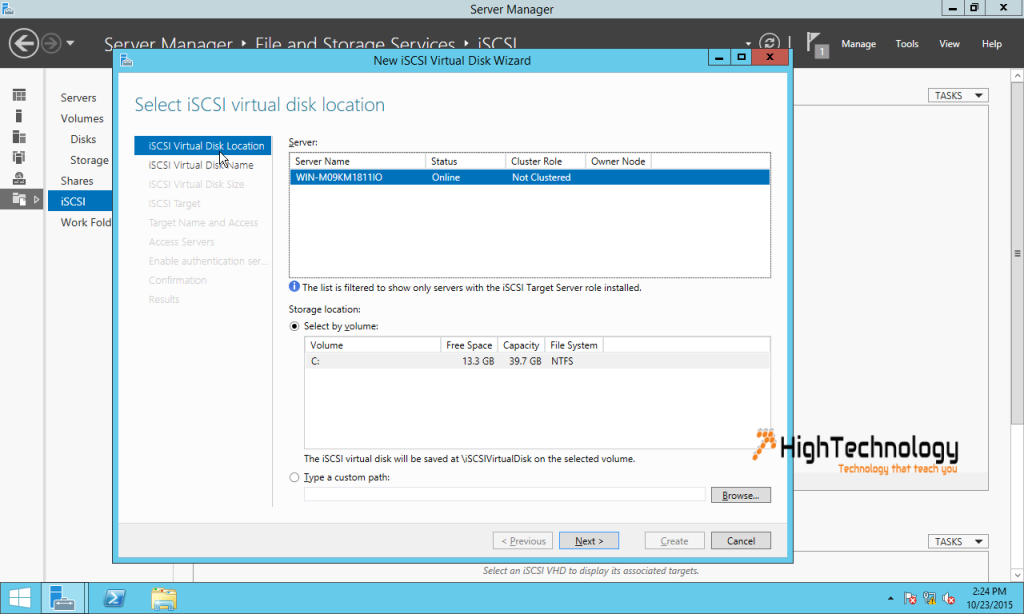
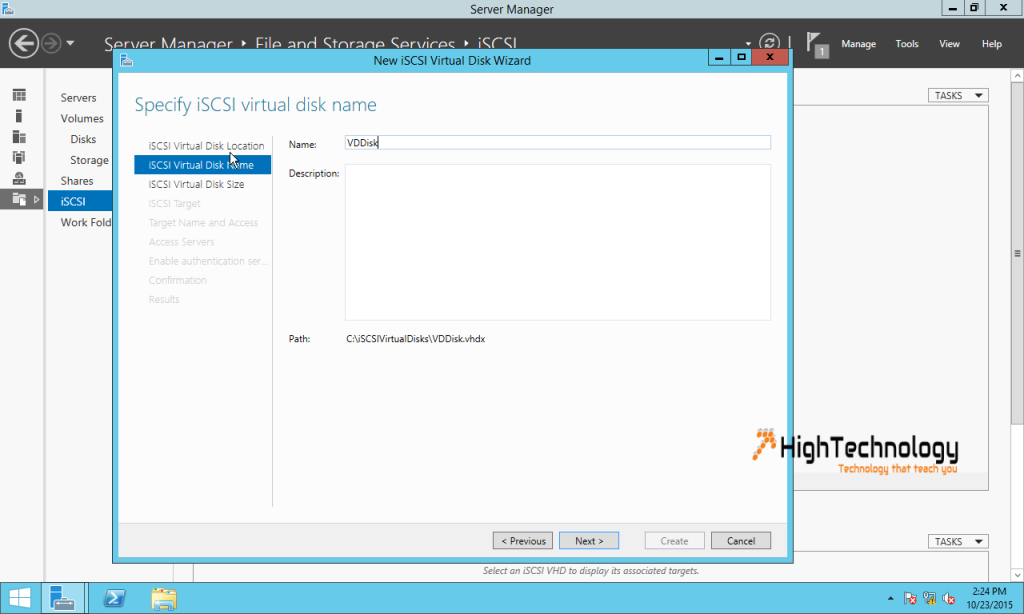
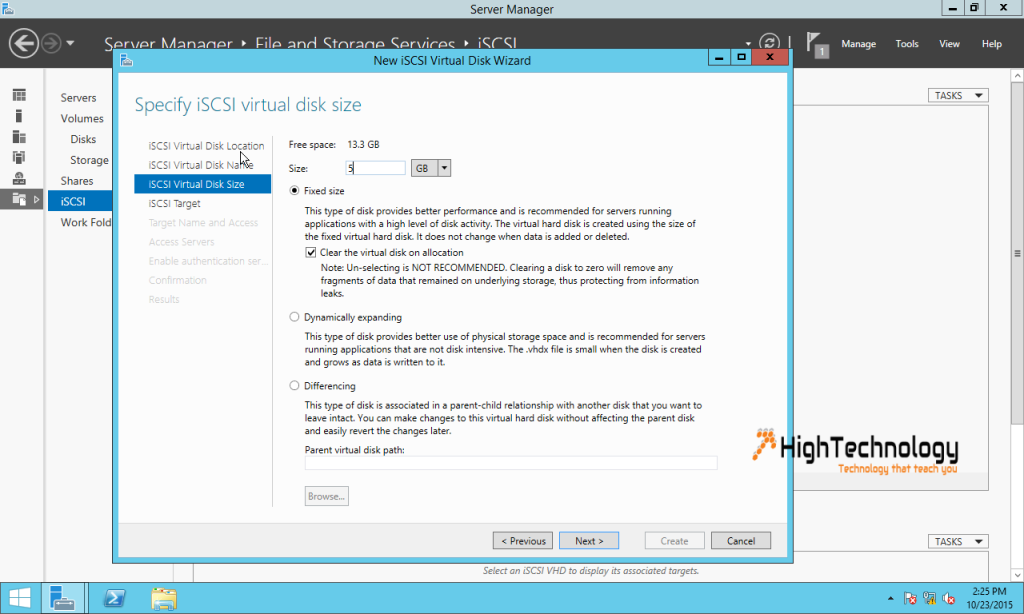

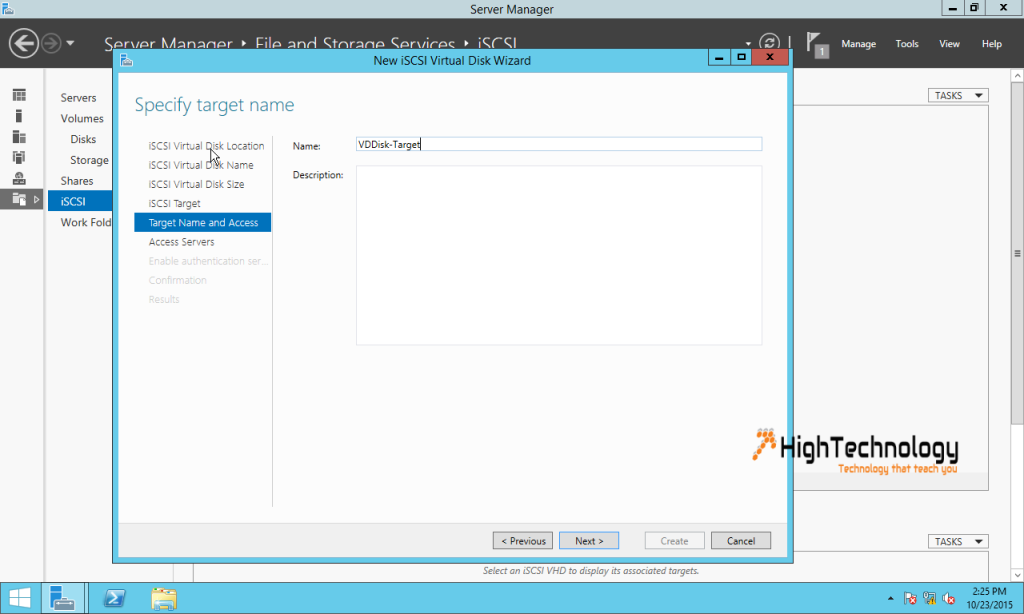
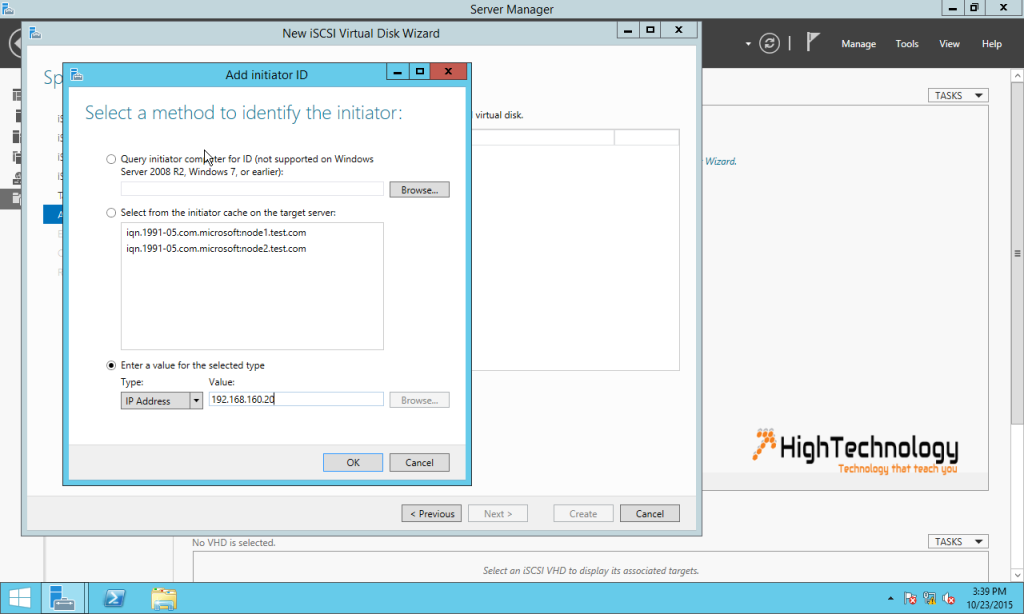
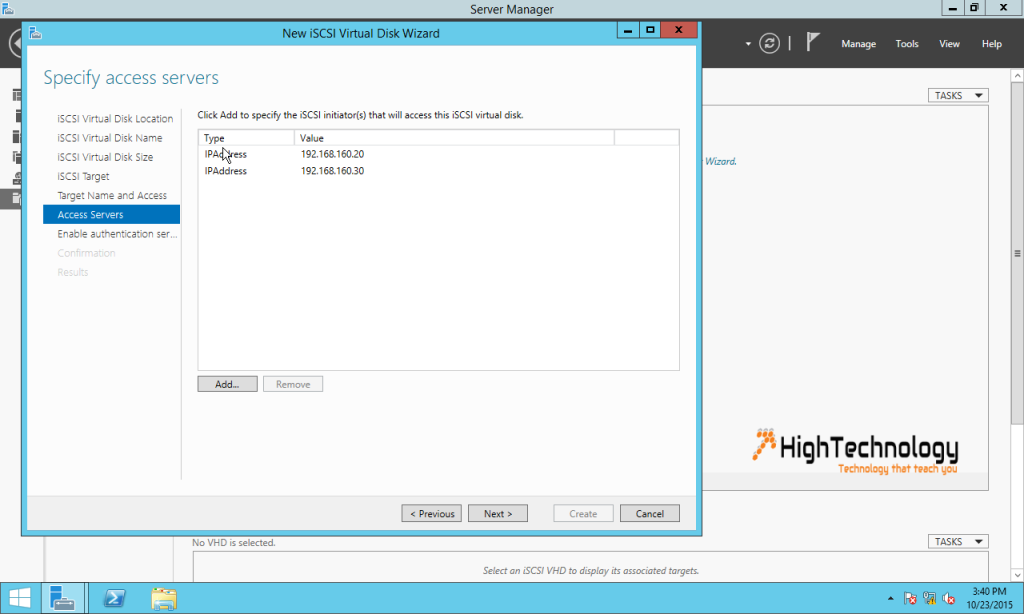
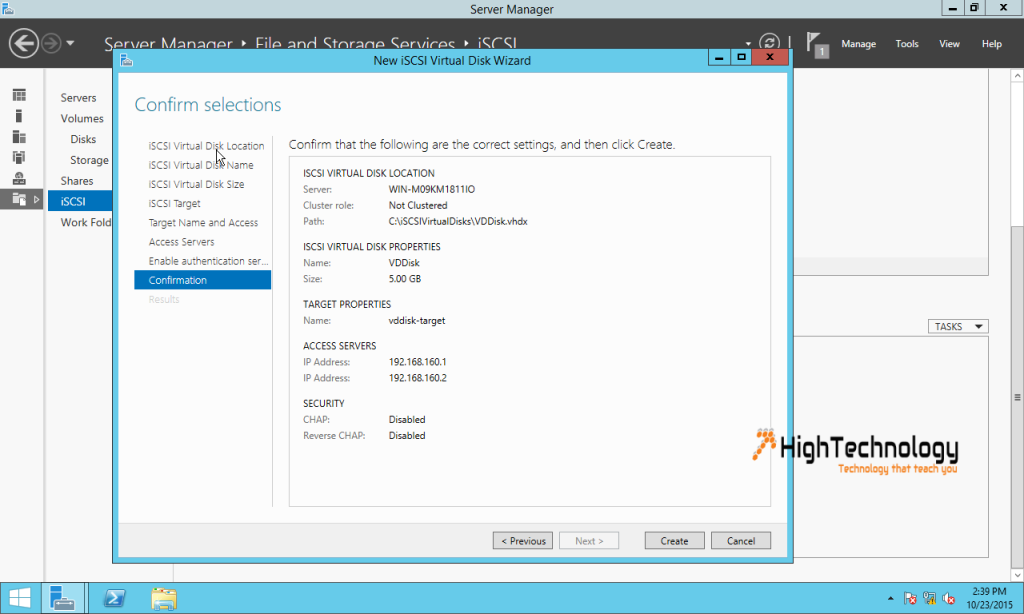
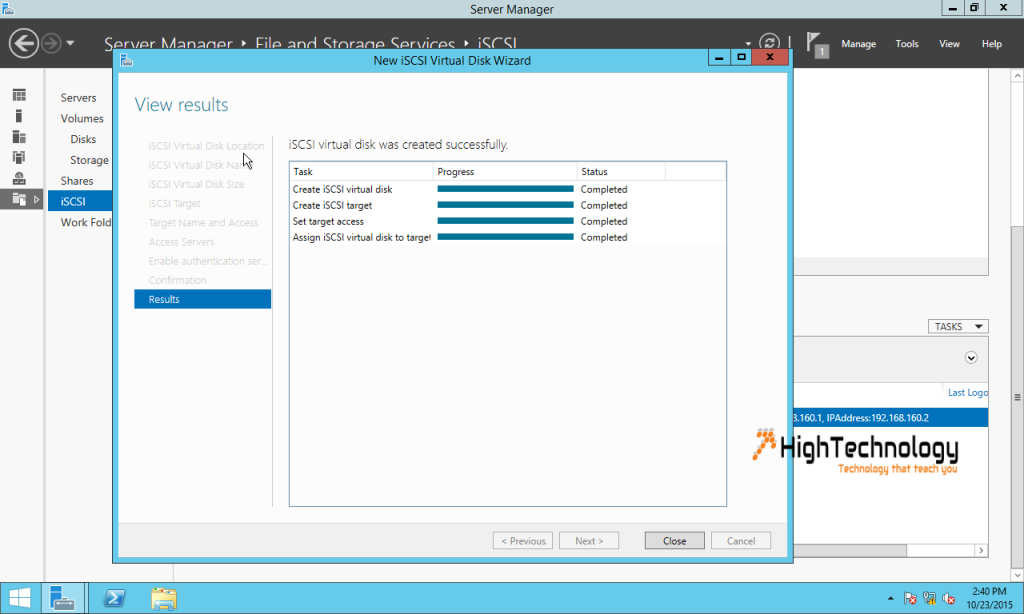
One reply on “Step by Step SQL Server 2008 R2 Clustering”
Awesome Explanation !!!