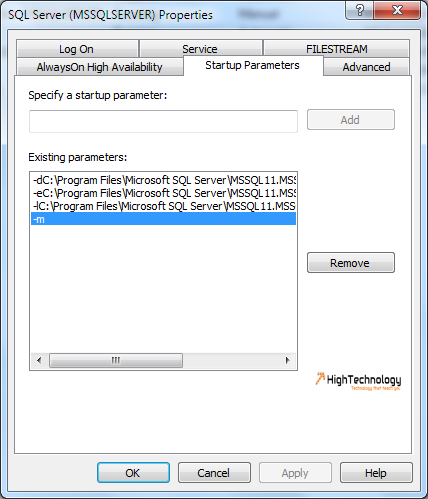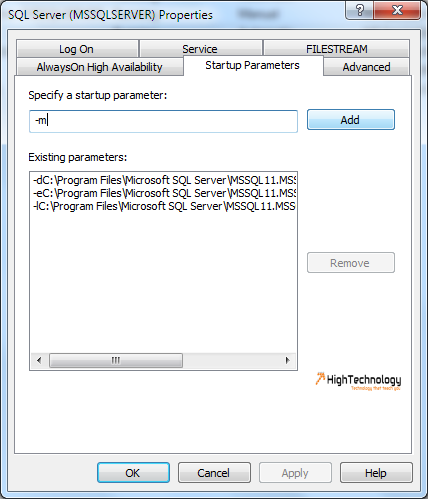Start SQL Server in Single User Mode
Hi friends, in this post we will discuss how to Start SQL Server in Single User Mode. Sometimes we have to start SQL Server in single user mode with startup option –m. Single User Mode in SQL Server is used in recovery of system corrupt databases. When we connect any instance of SLQ Server in single user mode, keep following in mind:
- Only one user can connect to the server.
- The CHECKPOINT process is not executed. By default, it is executed automatically at startup.
Earlier we had discussed about How to recover corrupt Master Database and Cannot retrieve the column code page info from the OLEDB provider.
1. Go to SQL Server Configuration manager > Click on SQL Server Services.
2. Right click on SQL Server instance, which you want to start in single-user mode. Click properties.
3. Now click on Startup Parameters > specify parameter –m in textbox and click on Add. Click on apply. Restart services and now you can connect to SQL Server in single user mode.
To remove SQL Server start in single user mode, Select -m and click on Remove button. Now click on Apply and restart services.