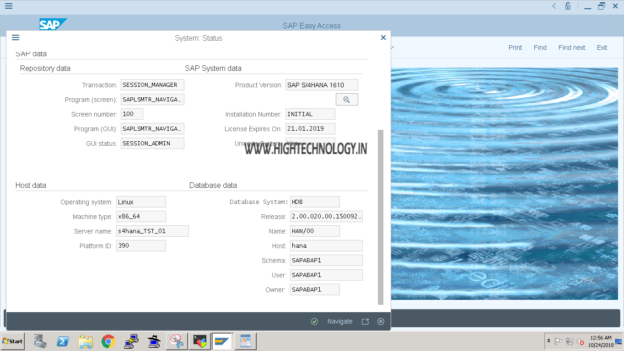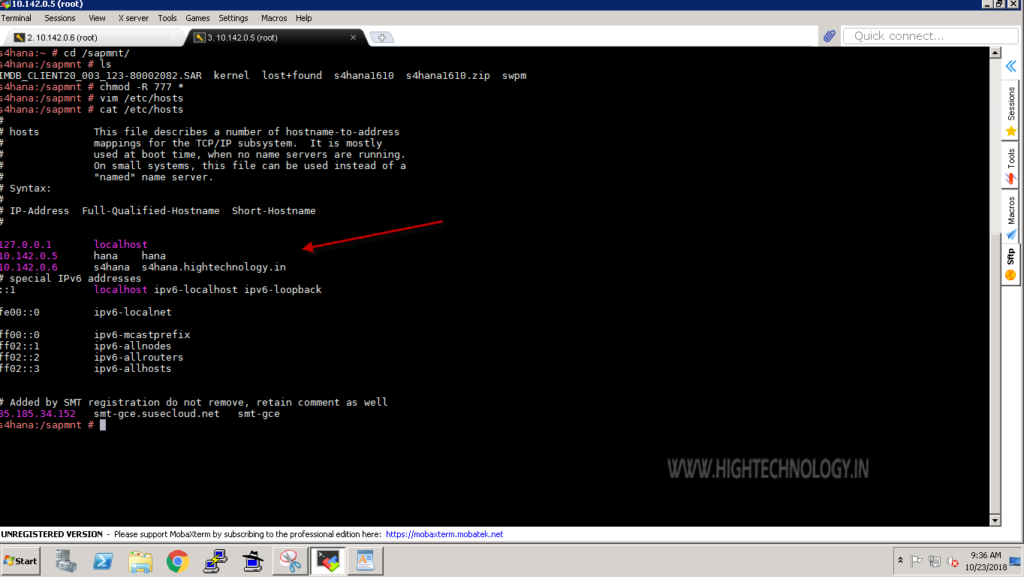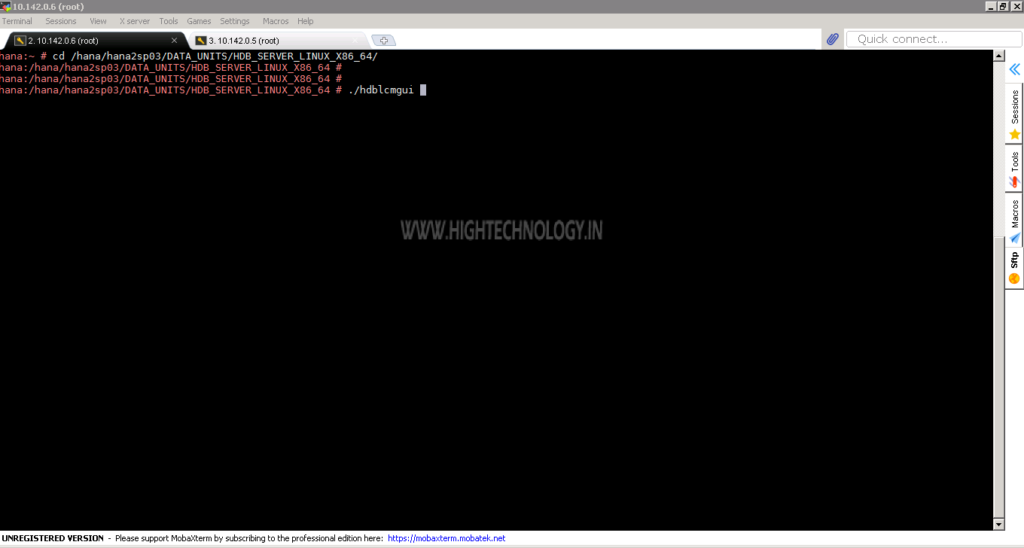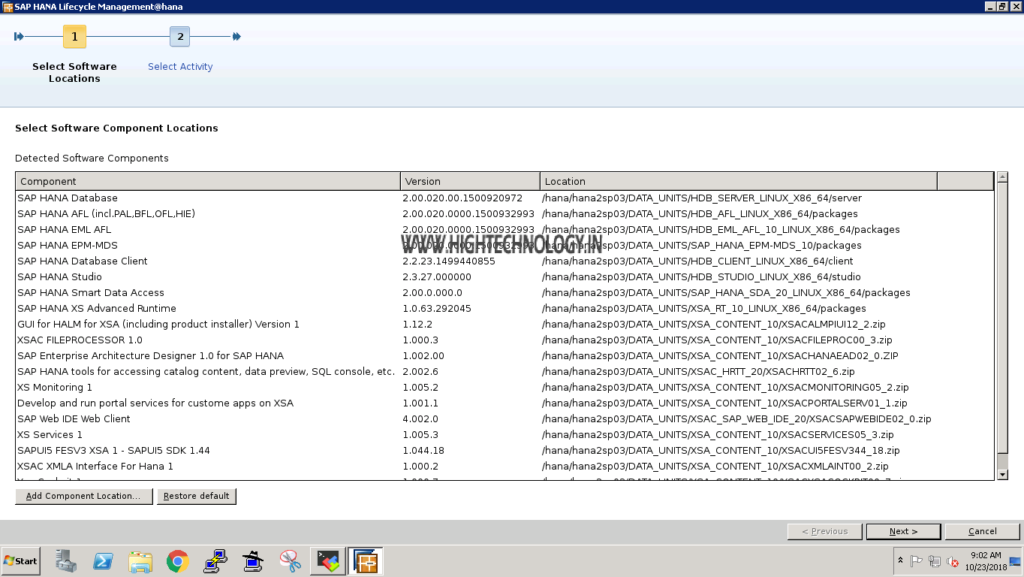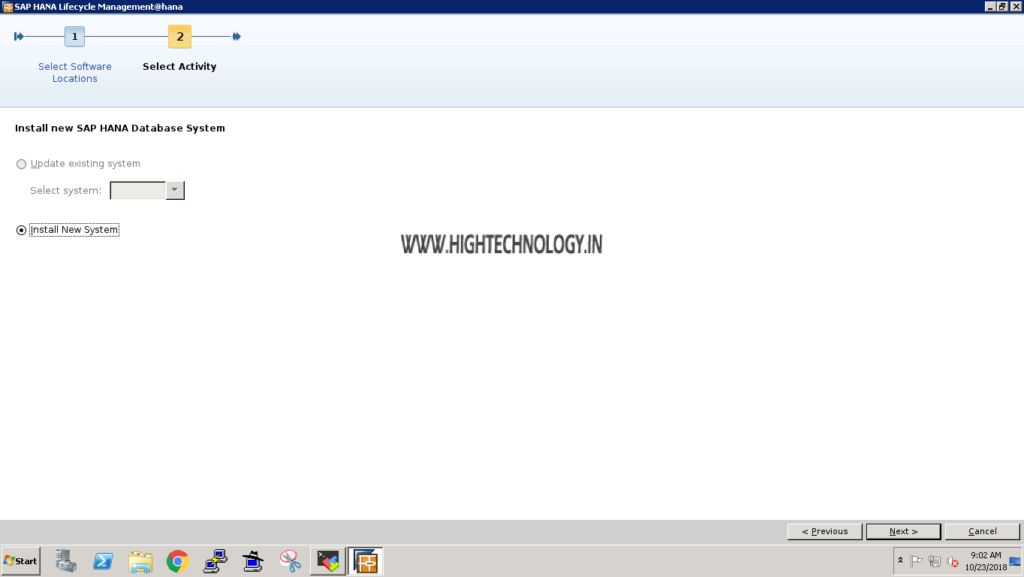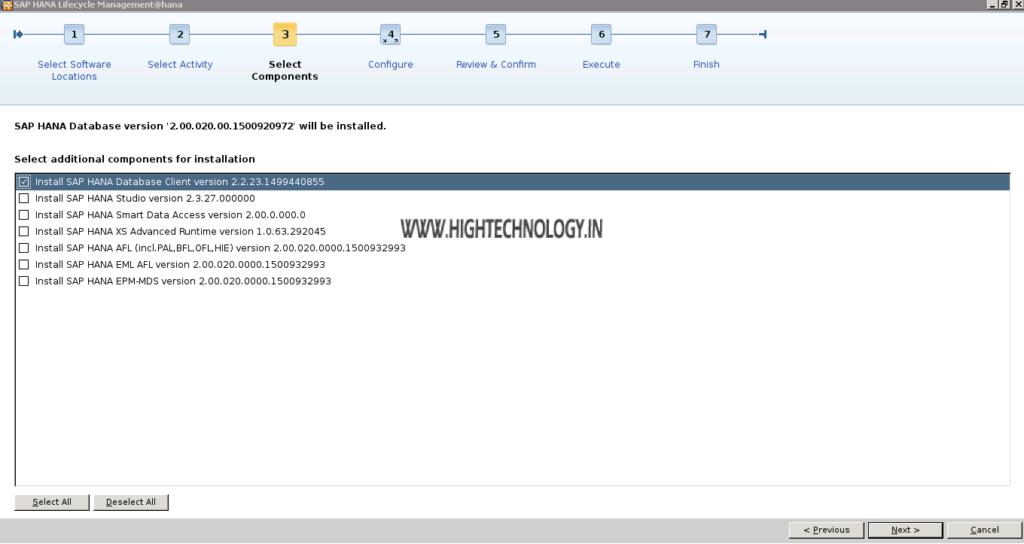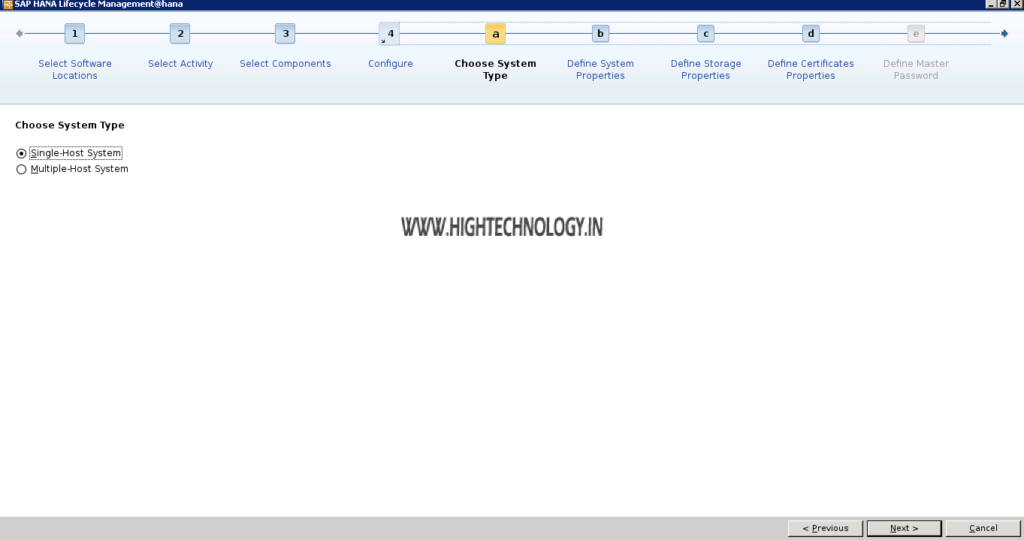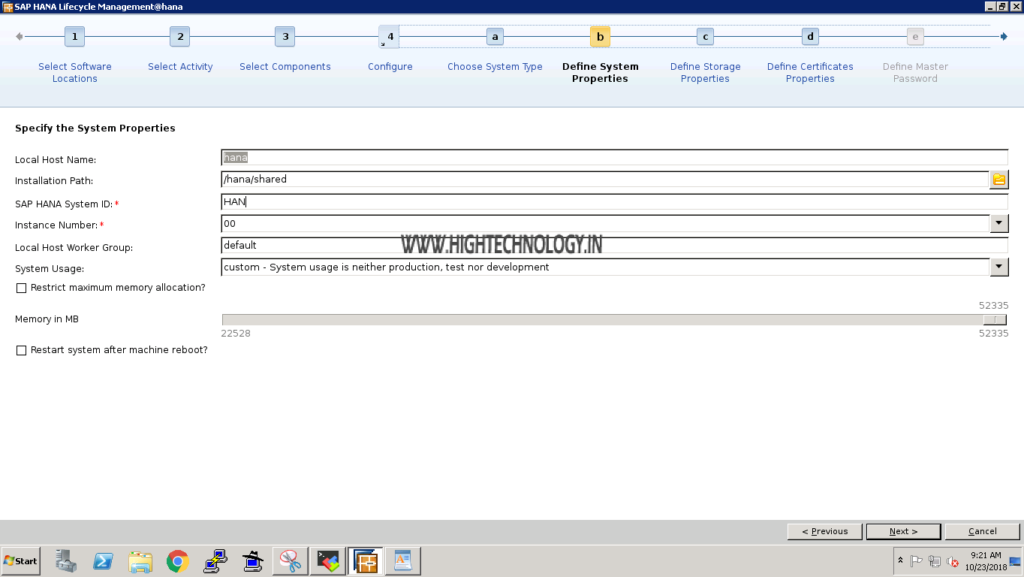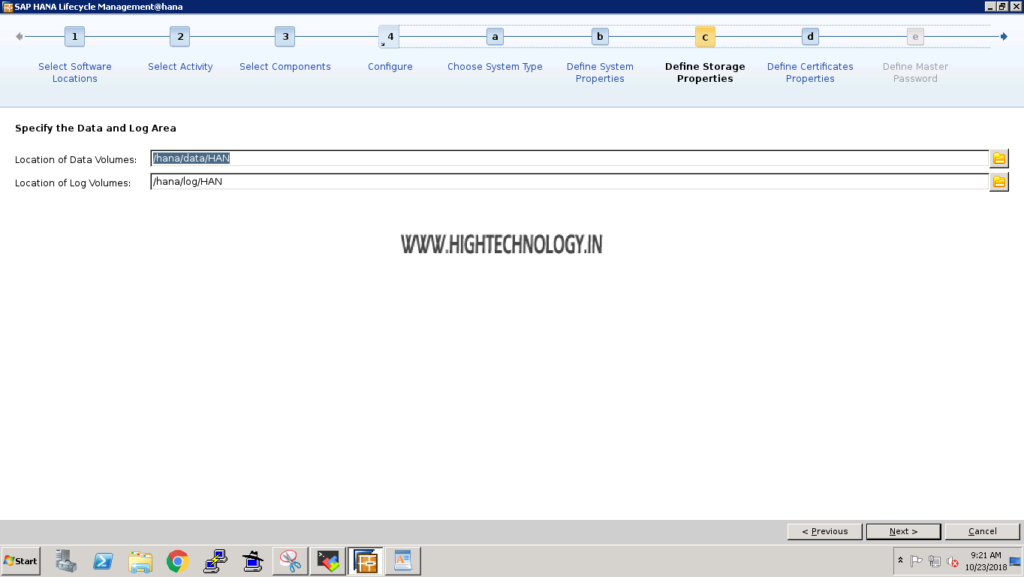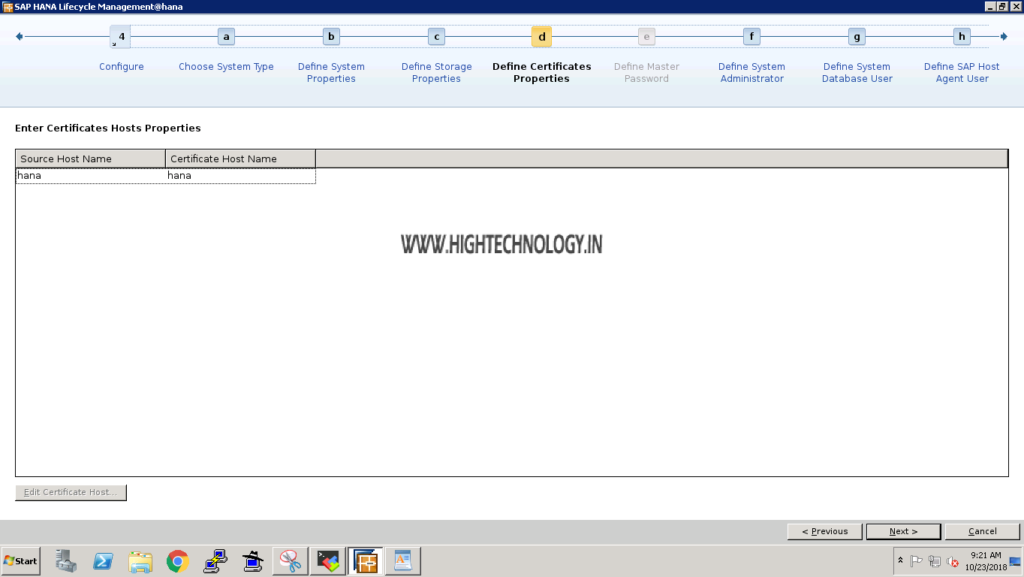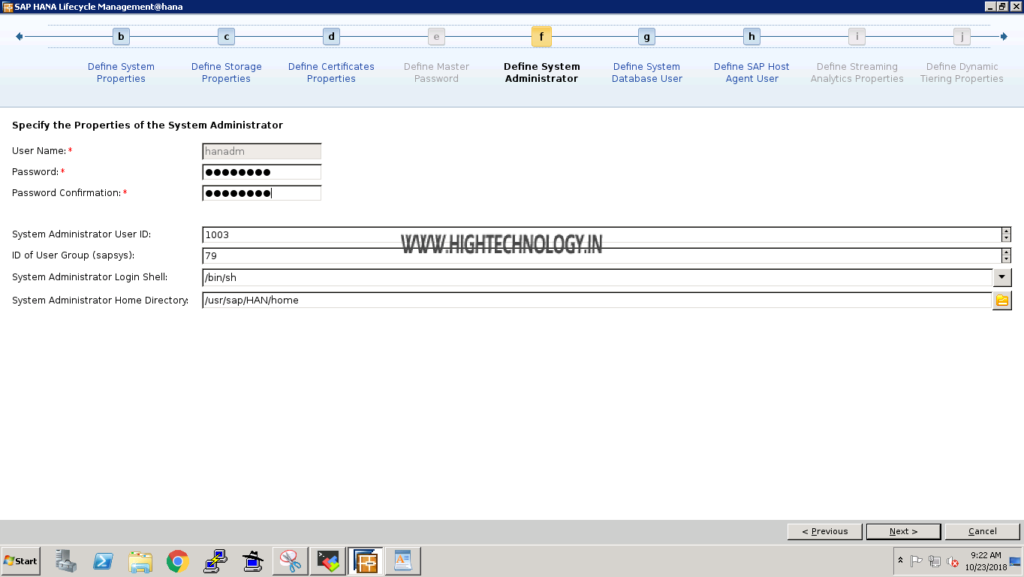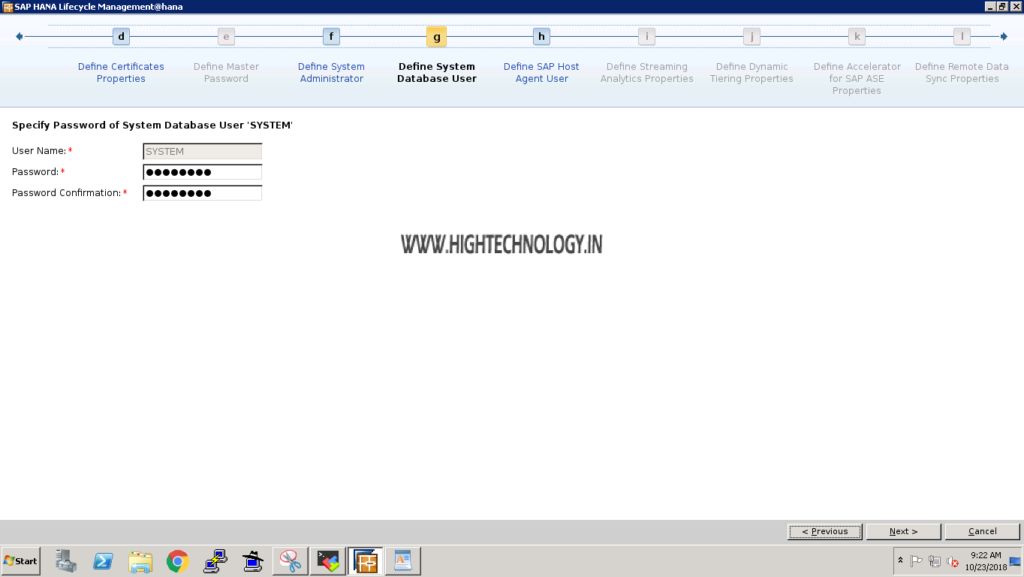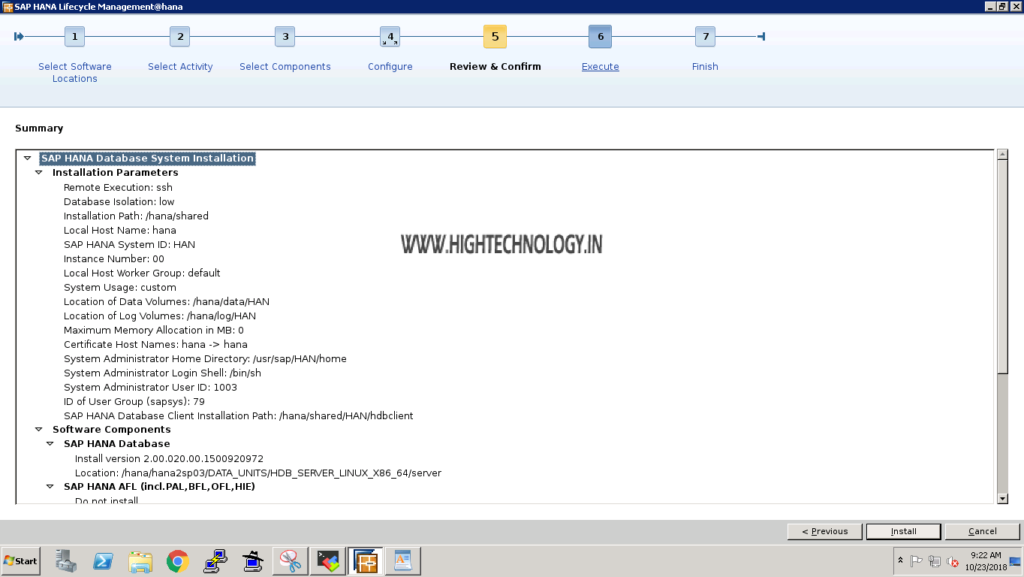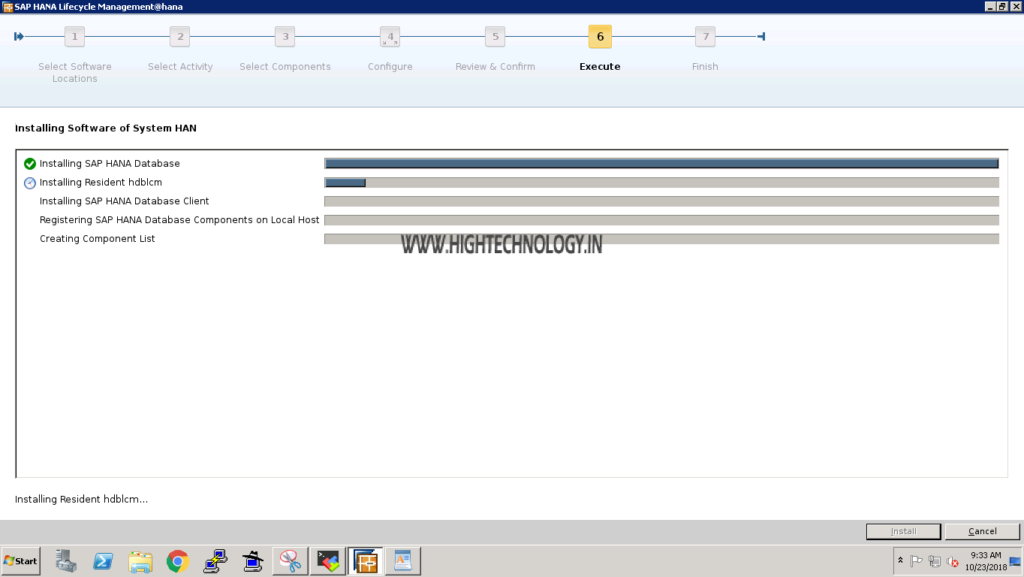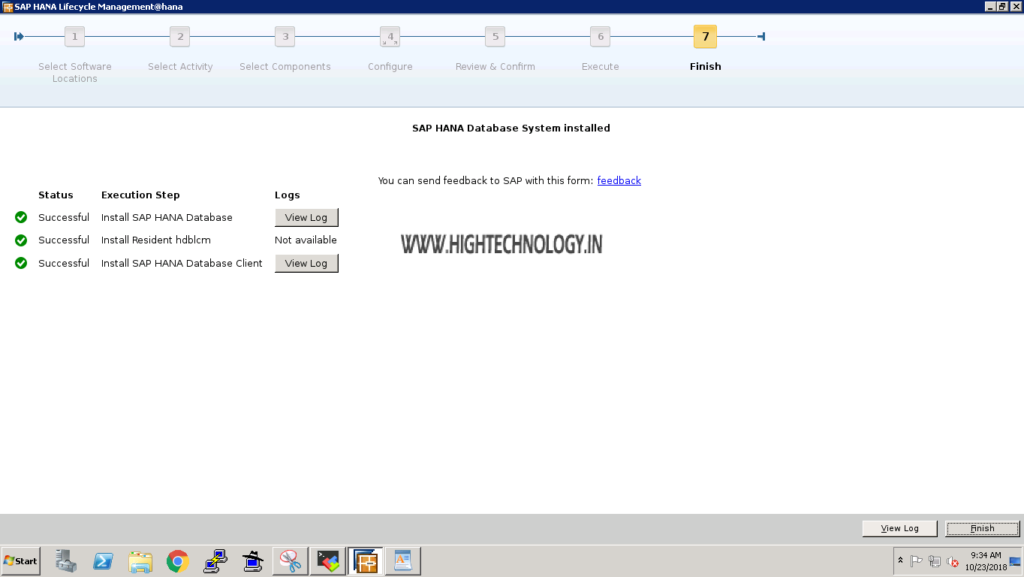SAP S4HANA 1610 Distributed System Installation Part 1
Hi friends, in this post we will discuss how to install S4HANA 1610 Distributed System.
SAP S4HANA 1610 Distributed System Installation Part 1
SAP S4HANA 1610 Distributed System Installation Part 2
SAP S4HANA 1610 Distributed System Installation Part 3
System Landscape:
Application Server: Operating system: SUSE Enterprise server 12 SP3 for SAP
| RAM | VCPU | HDD | SWAP |
| 52GB | 4 | 400GB | 100GB |
Software Required:
| Name | Version | Path |
| SWPM | SWPM10SP24_1-20009701.SAR | SUPPORT PACKAGES & PATCHES => By Alphabetical Index (A-Z) => S => SOFTWARE PROVISIONING MANAGER => LINUX ON X86_64 64BIT => SWPM10SP24_1-20009701.SAR |
| S4HANA Installation Export | 51050947_6 to 51050947_9 | INSTALLATIONS & UPGRADES => By Alphabetical Index (A-Z) => S => SAP S/4HANA => SAP S/4HANA 1610
SAP S/4HANA 1610 Installation Export from 51050947_6 to 51050947_9 |
| HANA Client | IMDB_CLIENT20_003_123-80002082.SAR | SUPPORT PACKAGES & PATCHES => By Alphabetical Index (A-Z) => H => SAP HANA PLATFORM EDITION => SAP HANA PLATFORM EDITION 2.0 => SAP HANA CLIENT 2.0 => IMDB_CLIENT20_003_123-80002082.SAR |
| SAPCAR | Latest version of SAPCAR | |
| Kernel | 51051432_3 | INSTALLATIONS & UPGRADES => By Alphabetical Index (A-Z) => S => SAP S/4HANA => SAP S/4HANA 1610 => 51051432_3 |
Database Server: Operating system: SUSE Enterprise server 12 SP3 for SAP
| RAM | VCPU | HDD | SWAP |
| 52GB | 4 | 500GB | 50GB |
Software Required:
| Name | Version | Path |
| HANA Server | Hana 2 SPS 03 Rev 30 or later | INSTALLATIONS & UPGRADES => By Alphabetical Index (A-Z) => H => SAP IN-MEMORY (SAP HANA ) => SAP HANA PLATFORM EDITION => SAP HANA PLATFORM EDITION 2.0 => INSTALLATION => 51053061_1 to 51053061_4 |
Mount all the mount points and transfer the relevant installers on relevant servers.
Do hostname, IP address and FQDN entry of both servers on database and application machines /etc/hosts file.
Step1: Now start the installation of Database on Database server. You can check the following video here:
Step2: Execute ./hdblcmgui on following path(<directory path>/DATA_UNITS/HDB_SERVER_LINUX_X86_64) with root user, please ensure that you have 755 permission on instillation directory.
Step3: SAP Lifecycle management window will open, it will show you detected software packages. Now click on next.
Step4: Now by default Install new system is checked, Click on Next.
Step5: Now check the additional component, you want to install, and click on Next.
Step6: Choose System Types: Single or Multi Host system, and click on Next
Step7: On this window define, SID, INSTANCE NUMBER, INSTALLATION PATH etc. And click on Next.
Step8: On this define window HANA database data and log path, and click on Next.
Step9: Now define certificate properties, and click on next.
Step10: Now enter System Administrator <<SIDADM>> Password, and other details and click on Next.
Step11: Enter SYSTEM database user password, confirm it and click on Next.
Step12: Enter sapadm password, confirm it, and click on Next.
Step13: Review the installation summary and click on Next.
Step14: Once Installation is complete, Click on Finish. And you are done with installation of SAP Hana Database System.