How to Use Mail Merge Feature in Microsoft Word
Mail Merge: – A feature in Microsoft word which enables user to create documents that are essentially the same but contains unique elements such as recipient Name, Address, Contact No, City, State. It helps user to create a document for multiple recipients more easily by just selecting recipient names and choosing the document. Personal details of the respective recipient will be automatically added in the document which prevents users to write each recipient’s personal info in every document, eventually saving a lot of time.
Steps:-
- Open Microsoft Word > Now go to Mailings Tab.
- Click on Step by step mail merge wizard within start mail merge menu.
- On right side of your document a window will arise, choose the document type and click on Next.
- On next screen it will ask you about the select starting document.
- Click on Next.
- On next screen it will ask you about select recipients. Choose recipients from outlook contacts, existing list or create a new list.
- Click on Next.
- On next screen it will ask you for preview your e-mail messages.
- To insert name, City, others data in mail click on insert merge field on menu.
- Click on Next.
- Now click on finish and merge, a form will arise, choose To field and message subject line also on that form and click on OK.
Visual Guide:-

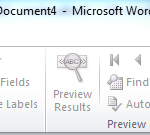
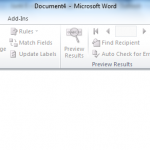
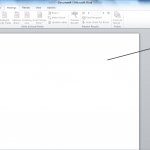
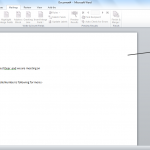
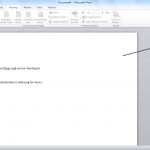
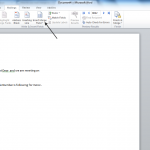
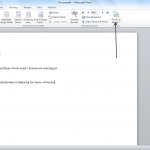
One reply on “How to Use Mail Merge Feature in Microsoft Word”
Thank you for sharing. Not to many people in your position are so gracious. Your article was very poignant and understandable. It helped me to understand very clearly. Thank you for your help.