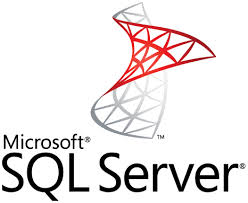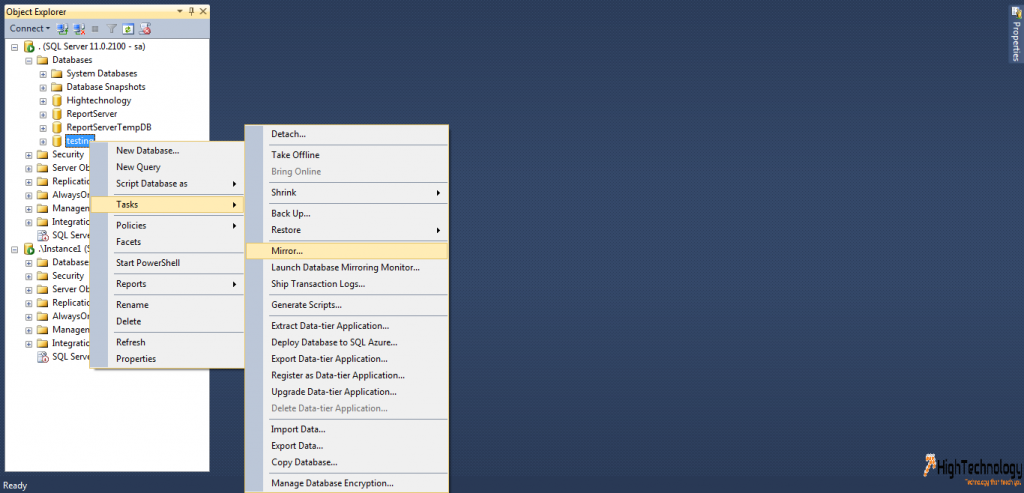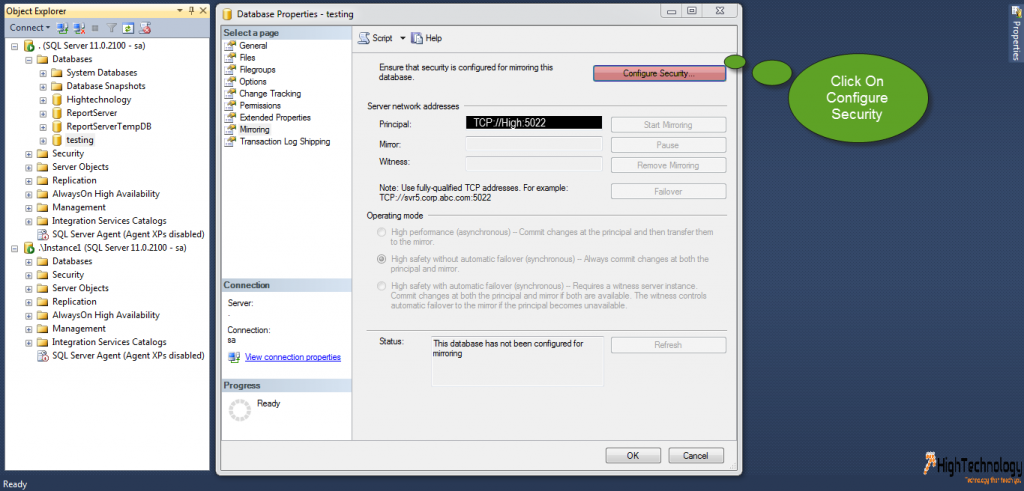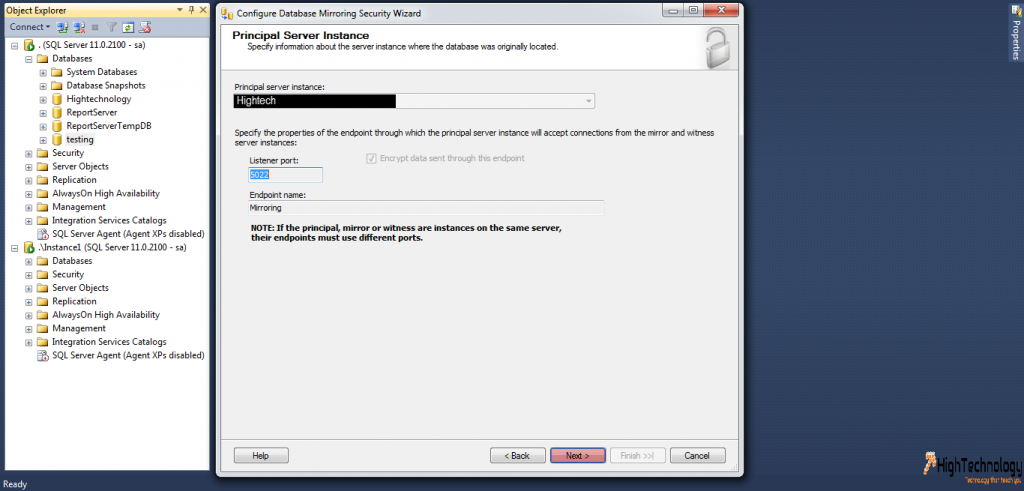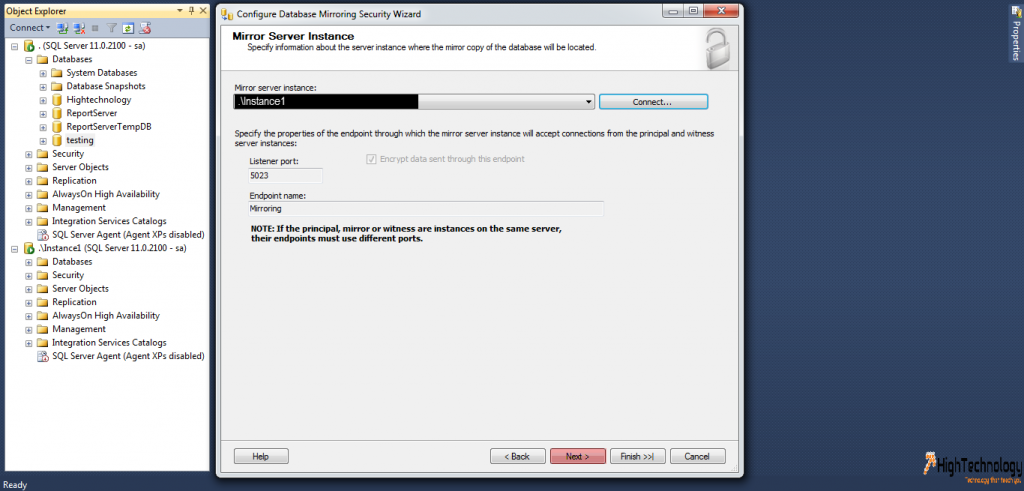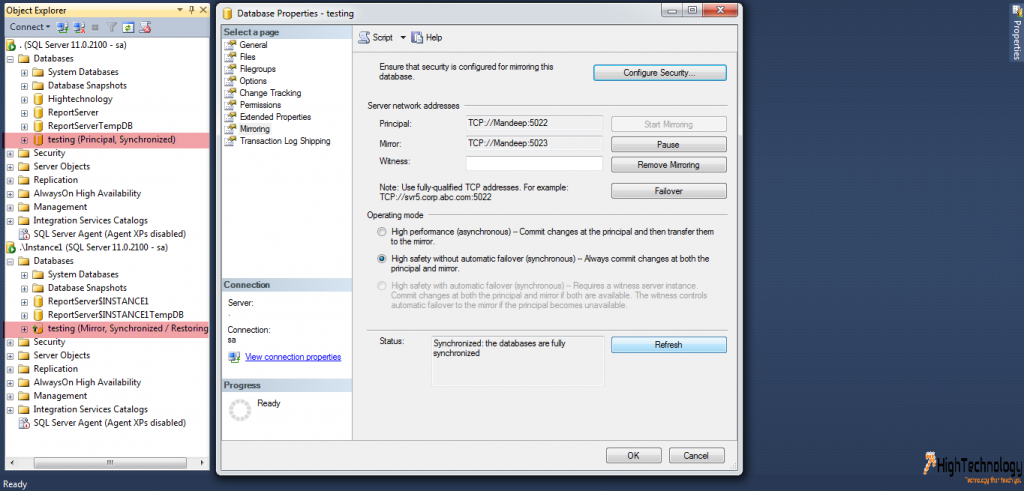How To Set Up Database Mirroring In Windows Workgroup
In this tutorial i will teach you How To Set Up Database Mirroring In Windows Workgroup.Database mirroring is a solution for increasing the availability of a SQL Server database. Mirroring is implemented on a per-database basis and works only with databases that use the full recovery model.
Service Accounts:
Because a workgroup isn’t part of a domain any account that SQL is run as on a machine in a workgroup is a non-domain account.So you must have to run SQL Services through a local account, or you also can use Certificate to configure Mirroring.In this tutorial we are using Local System accounts.
Solution:
Take a Full and LOG Backup of the source Database and restore them on to Destination Server With NO RECOVERY.
1. Open SQL Server Management Studio.Right Click on database on which you want to configure mirroring.
2. Now Go to Task > Click on Mirror.
3. A Window will open , now click on configure security.
4. On Next Window It will ask you that you want to use witness server or not.I am not using witness server in this tutorial.
5.Choose NO, and Click on Next.
6. Next Window will show you Principal Server Instance and show you Listener Port.
7. Click on NEXT, Connect to your Mirror Server instance and click on Next.
8. Click On NEXT, and leave the service accounts empty as we are using same Local System Account to run both the instances.
9. Now Click On FINISH, A pop-up will come, Click on Start mirroring.Now Click on YES.
10. You have successfully configured Mirroring without Domain.Click OK as shown On Below Image, and you are done.