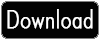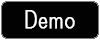How To Create Responsive Menu
In this tutorial i will teach you How To Create Responsive Menu or How To Create Responsive Navigation Menu .What is Responsive: The menu automatically changes to one of three different layouts depending on the browser window size.We are using HTML, CSS and Jquery to accomplish this.
HTML:
<!DOCTYPE html>
<html xmlns="http://www.w3.org/1999/xhtml">
<head>
<title>How To Create Responsive Menu</title>
<meta name="viewport" content="width=device-width, initial-scale=1, maximum-scale=1" />
<link href="Style.css" rel="stylesheet" />
<script src="https://ajax.googleapis.com/ajax/libs/jquery/1.7.2/jquery.min.js"></script>
<script type="text/javascript">
$(function () {
var pull = $('#pull');
menu = $('nav ul');
menuHeight = menu.height();
$(pull).on('click', function (e) {
e.preventDefault();
menu.slideToggle();
});
$(window).resize(function () {
var w = $(window).width();
if (w > 320 && menu.is(':hidden')) {
menu.removeAttr('style');
}
});
});
</script>
</head>
<body>
<h2 class="h2">How To Create Responsive Menu</h2>
<div>
<!--menu-->
<nav class="clearfix">
<ul class="clearfix">
<li><a href="#">Home</a></li>
<li><a href="#">About Us</a></li>
<li><a href="#">Services</a></li>
<li><a href="#">Products</a></li>
<li><a href="#">Career</a></li>
<li><a href="#">Contact Us</a></li>
</ul>
<a href="#" id="pull">Main Menu</a>
</nav>
</div>
<!--hr-->
<hr />
<!--footer-->
<div class="footer">
<p>© 2013 All rights reserved by HighTechnology.in
<a href="http://hightechnology.in" target="_blank">HighTechnology.in</a>
| Hosting Partner <a href="http://www.grootstech.com" target="_blank">Grootstech Solutions</a></p>
</div>
</body>
</html>
CSS:
body
{
margin:0px auto;
padding-top:40px;
width:100%;
font-family:Candara;
}
.h2
{
text-align:center;
}
.hr
{
padding-top:60px;
border-bottom:solid 2px rgba(0,0,0,0.4);
}
.footer
{
width: 100%;
text-align: center;
padding-top: 0px;
font-size: 16px;
}
/*menu css start here*/
nav {
height: 40px;
width: 100%;
background: #000;
font-size: 14px;
position: relative;
float:left;
}
nav ul {
padding: 0;
margin: 0 auto;
width: 600px;
height: 40px;
}
nav li {
display: inline;
float: left;
}
.clearfix:before,
.clearfix:after {
content: " ";
display: table;
}
.clearfix:after {
clear: both;
}
.clearfix {
*zoom: 1;
}
nav a {
color: #fff;
display: inline-block;
width: 100px;
text-align: center;
text-decoration: none;
line-height: 40px;
}
nav li a {
border-right: 1px solid #ccc;
box-sizing:border-box;
-moz-box-sizing:border-box;
-webkit-box-sizing:border-box;
}
nav li:last-child a {
border-right: 0;
}
nav a:hover, nav a:active {
background-color: #808080;
}
nav a#pull {
display: none;
}
/*Media (Tablets)*/
@media screen and (max-width: 600px) {
nav {
height: auto;
}
nav ul {
width: 100%;
display: block;
height: auto;
}
nav li {
width: 50%;
float: left;
position: relative;
}
nav li a {
border-bottom: 1px solid #ccc;
border-right: 1px solid #ccc;
}
nav a {
text-align: left;
width: 100%;
text-indent: 25px;
}
}
/*Mobile devices*/
@media only screen and (max-width : 480px) {
nav {
border-bottom: 0;
}
nav ul {
display: none;
height: auto;
}
nav a#pull {
display: block;
background-color: #000;
width: 100%;
position: relative;
}
nav a#pull:after {
content:"";
background: url('icon.png') no-repeat;
width: 30px;
height: 30px;
display: inline-block;
position: absolute;
right: 15px;
top: 10px;
}
}
@media only screen and (max-width : 320px) {
nav li {
display: block;
float: none;
width: 100%;
}
nav li a {
border-bottom: 1px solid #808080;
}
}