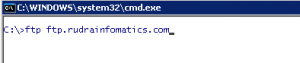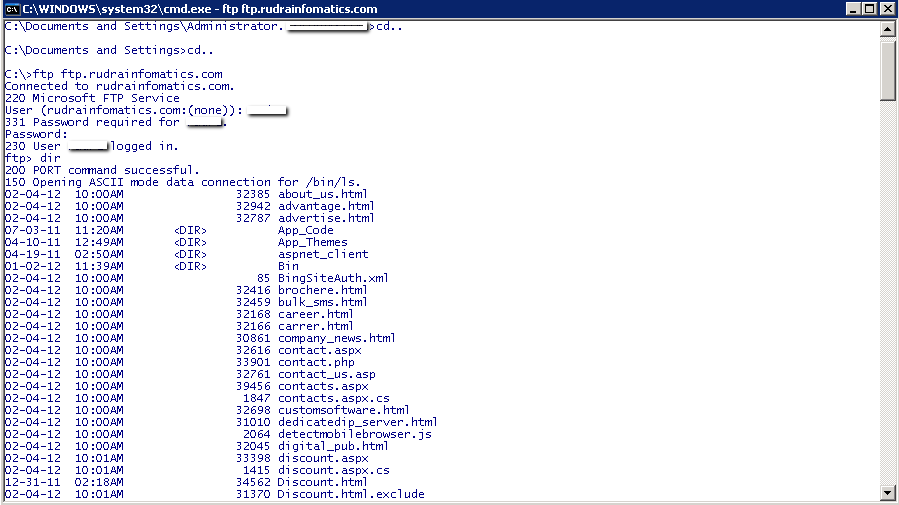How To Connect FTP Through Command Prompt
Many tools are available for FTP file transfer. However, you also use the command prompt.
To use the Command prompt as like any other FTP tool.Follow the instruction:-
1. Open Command prompt(Window key+R) then type cmd on it and hit enter.
2. Then type ftp “ftp serverame”
Example:-
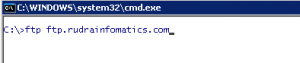
3. Now it will ask you for username of the ftp server after username press enter.
4. Now it will ask you for password , after password press enter.
5. Now You log in successfully and you can run commands.
Example:-
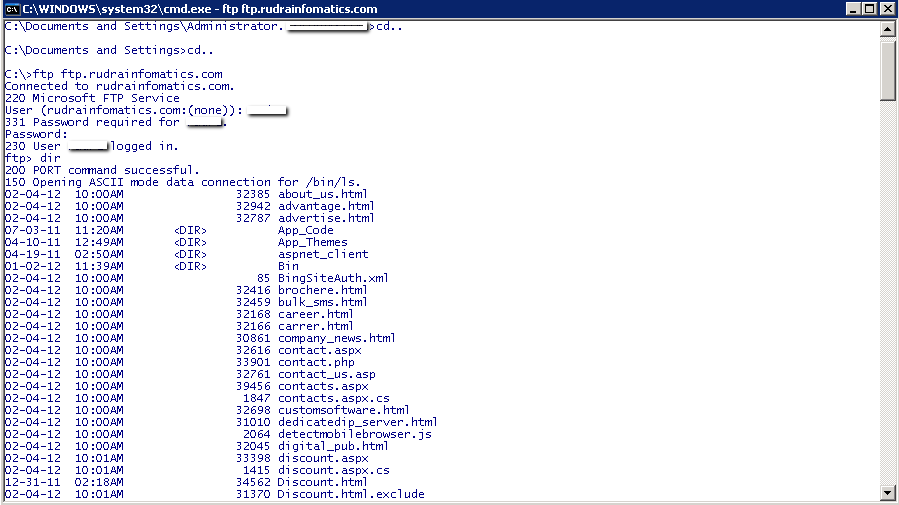
Some more commands used in command prompt for ftp are following:-
| ascii |
Set ASCII transfer type. Use this to transfer text files, such as .htm files. for an excellent discussion of when to use ascii mode and when to use binary mode. |
| bell |
Beep when command completed |
| binary |
Set binary transfer type. Use this to transfer binary files such as .exe files and graphics. |
| bye |
Terminate the FTP session and exit |
| cd |
Change remote working directory ( use .. to go to parent) |
| close |
Terminate FTP session |
| delete |
Delete remote file |
| debug |
Toggle debugging mode |
| dir |
List the contents of the remote directory |
| disconnect |
Terminate the FTP session |
| get |
Receive file |
| glob |
Toggle metacharacter expansion of local file names |
| hash |
Toggle printing ‘#’ for each buffer transferred |
| help |
Prints list of commands |
| lcd |
Change the local working directory |
| literal |
Send an arbitrary FTP command |
| ls |
List contents of remote directory |
| mdelete |
Delete multiple files |
| mdir |
List the contents of multiple remote directories |
| mget |
Get multiple files |
| mkdir |
Make a directory on the remote machine |
| mls |
List contents of multiple remote directories |
| mput |
Send multiple files |
| open |
Connect to remote FTP |
| prompt |
Force interactive prompting on multiple commands |
| put |
Send one file |
| pwd |
Print working directory on remote machine |
| quit |
Terminate FTP session and exit |