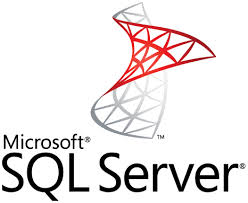How to Configure Scheduled Backup in SQL Server Express Edition
Hi friends in this post we will learn how to configure scheduled backup in sql server express edition. First of all let we all know that sql server express edition cannot use sql server agent, and all our scheduled task are done through sql server agent in sql server.
So how can we do it?. Here we do it with a very easy and tricky way. First of all create a script to take backup:
Script:
Backup database test to disk=’c:\backup\’
Then save this script on your system, here we save it in: c:\Backupscript.sql
Now configure this script to run on a particular time daily, weekly or whatever through scheduled task feature of windows server.
Steps:
- Go to Start > All Programs > Administrative Tools > Task Scheduler.
- Right click on Task Scheduler library and click Create Task .
- On the General tab of the Create Task dialog box, enter a name for the task. Fill in or change any of the other properties on the General tab.
- On the Triggers tab of the Create Task dialog box, click the New… button to create a trigger for the task, and supply information about the trigger in the New Trigger dialog box (Like When task is executed, daily, monthly etc.).
- On the Actions tab of the Create Task dialog box, click the New… button to create an action for the task, and supply information about the action in the New Action dialog box. Here specify your script location.
- On the Conditions tab of the Create Task dialog box, supply conditions for the task.
- On the Settings tab of the Create Task dialog box, change the settings for the task.
- Click the OK button on the Create Task dialog box.