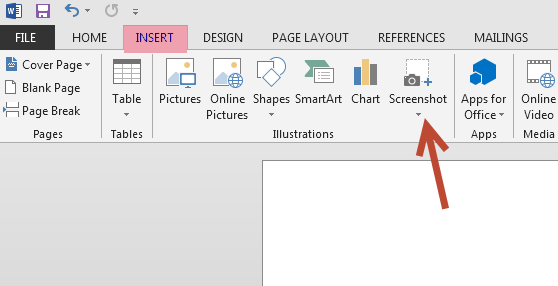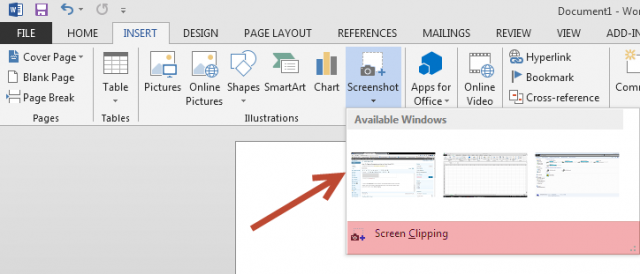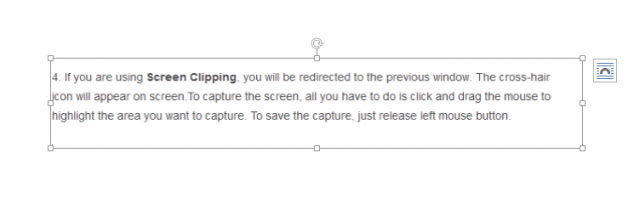How To Capture Screenshot and Add In Word, Excel 2013
Hi guys, in this tutorial i will let you know that how can you How To Capture Screenshot and Add In Word, Excel 2013.Here we are not using any other application.Microsoft office 2013 provides this functionality inside it.I found it very good feature, When you try to take a screenshot it will show active windows.
1. Open Word, Powerpoint or Excel then open the document in which you want to add the screenshot.
2. Now show the ribbon if it is hidden, then click on the INSERT tab.
3. Click on the Screenshot to see more options. The thumbnails displayed are the current open windows. Click on one of those to capture application screen. If you just want to capture a small portion of the screen, choose Screen Clipping.
4. If you are using Screen Clipping, you will be redirected to the previous window. The cross-hair icon will appear on screen.To capture the screen, all you have to do is click and drag the mouse to highlight the area you want to capture. To save the capture, just release left mouse button.
5. To take more screenshots, just repeat the above steps.
This feature is also available in Excel and Powerpoint too.