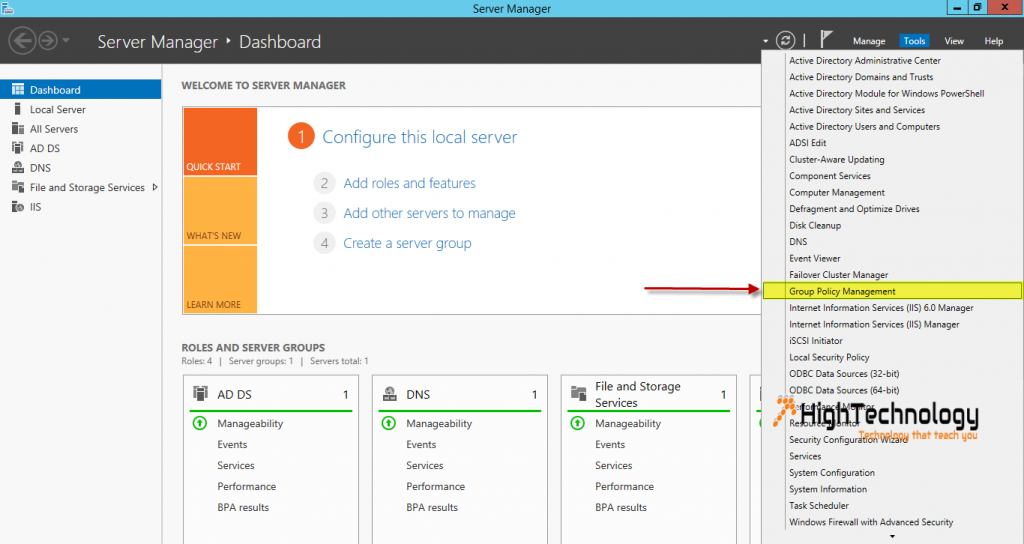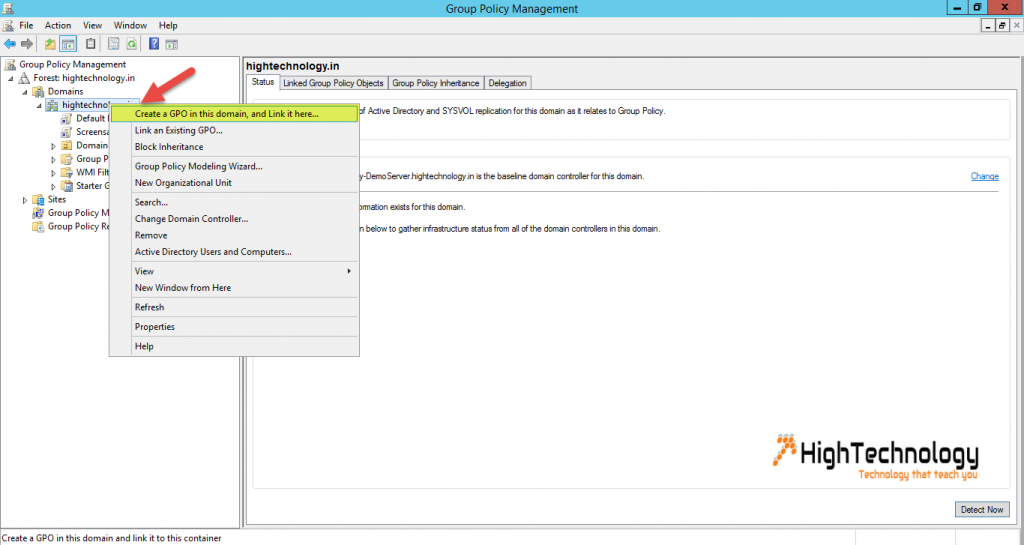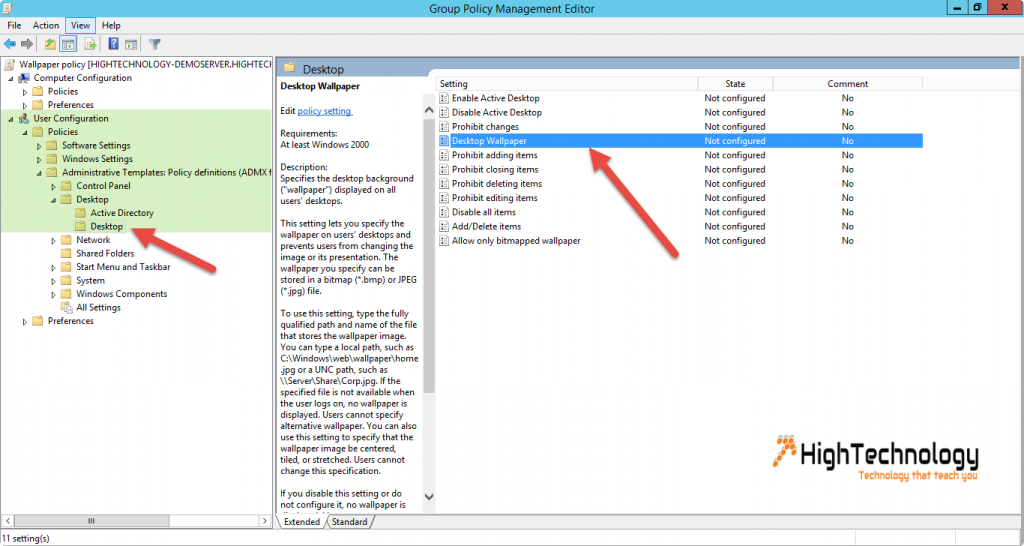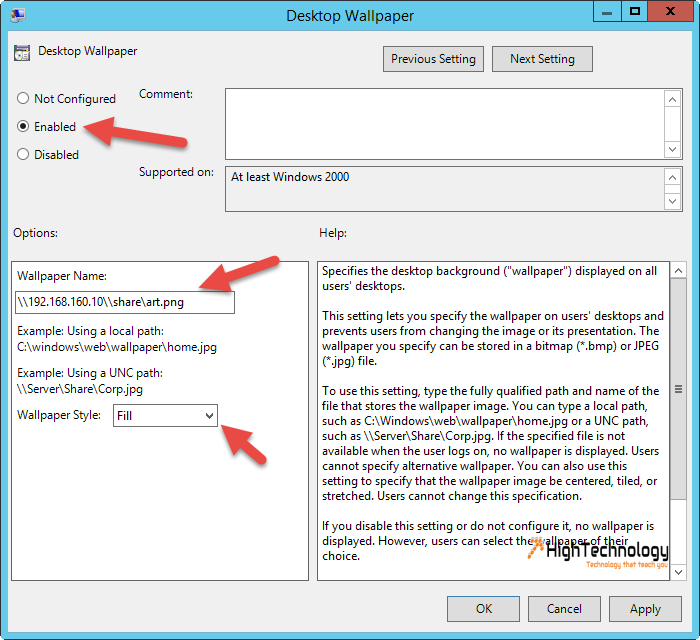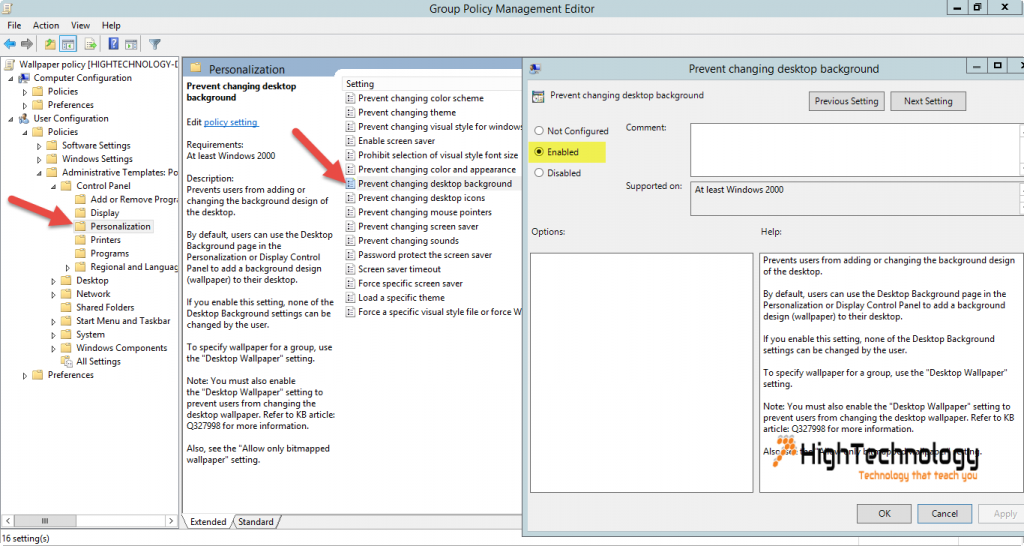How to Apply Desktop Wallpaper Through Group Policy in a Domain
Hi Friends, in this post we will discuss How to Apply Desktop Wallpaper Through Group Policy in a Domain, or you can say Group Policy Desktop Wallpaper Settings in a Domain, Force Desktop Wallpaper with GPO’s domain, how to apply same Desktop Wallpaper through domain group policy.
Earlier we had learnt How to Apply Screen Saver Through Group Policy in a Domain. In most of organizations it is configured that desktop wallpaper will be managed by Group policy. basically these kind of wallpaper includes some punch-line for better targets, group policy or sometime a festive message too.
Steps:
1. Create a shared folder on C:\ drive. Place your wallpaper in this folder, as wallpaper on domain machine will be displayed by this path.
2. Go to Server Manager, Click on Tools on right-top side > Group Policy Management.
3. Right Click on Domain and click on Create a GPO in this domain and link it here… , Provide a name and click on OK.
4. Now Right Click on Policy you just created and click on Edit. The Group Policy Management Editor opens in a new window, expand User Configuration, expand Policies, expand Administrative Templates, expand Desktop > Desktop and click on Desktop. We will configure the policy settings now.
5. Double click on Desktop Wallpaper, a window will open, check enabled and put wallpaper path in text box, also put wallpaper type and click on apply and OK.
6. Now go to User Configuration, expand Policies, expand Administrative Templates, expand Control Panel and click on Personalization. Double click on Prevent changing desktop background and enable it. Click Apply and OK.
Now you will see your configured Desktop Background on domain machines, if not working, Try updating Group policy. By going into command prompt and run following command: gpupdate /force