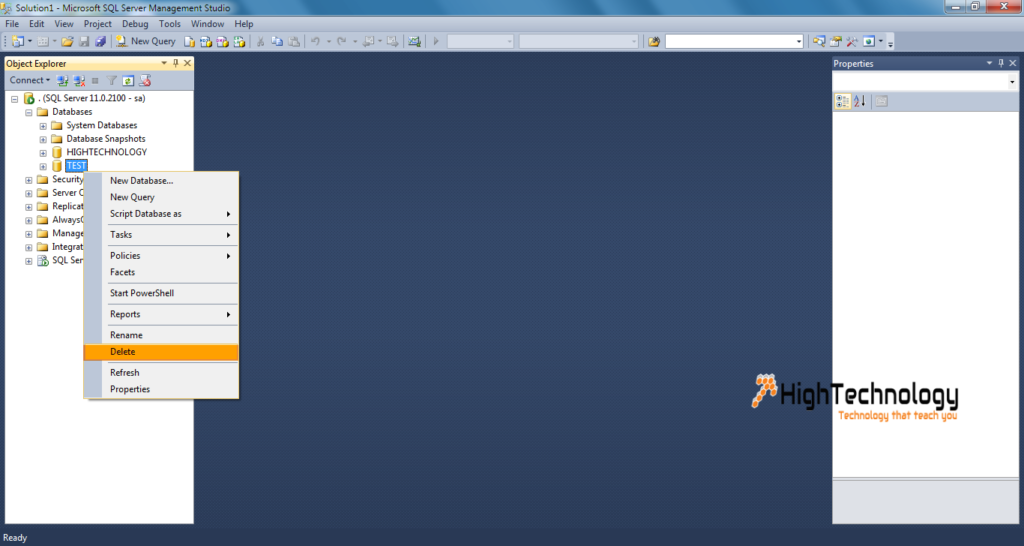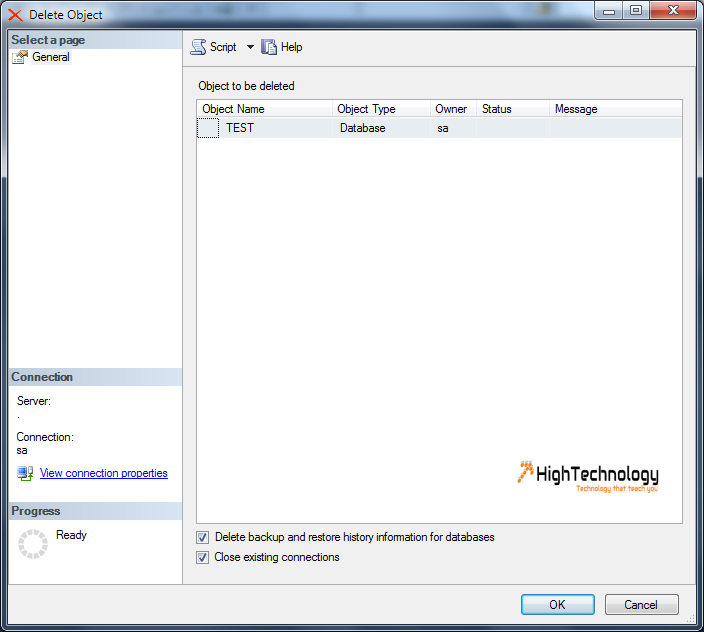Drop-Delete SQL Server Database Using Management Studio or Query
Hi friends, in this post we will learn how to Drop-Delete SQL Server Database Using Management Studio or Query. Sometime we have a requirement of deleting database, we can do it by two ways. Using SQL Server management studio and Query. We will demonstrate you both ways.
In earlier post we have discussed about Alter-Rename SQL Server Database Using Management Studio or Query, How To Create Database in SQL Server and SQL Server 2012 installation.
Drop Database Using SQL Server Management Studio:
Scenario: Here we have a database named: Test, we have to drop it.
Right click on database name: Test, and click on Delete. It will prompt you a window, check respective checkbox, if you want to delete backup and restore history and close existing connections. Now click on OK and SQL Server will process to delete your database.
Drop Database Using SQL Server Query: