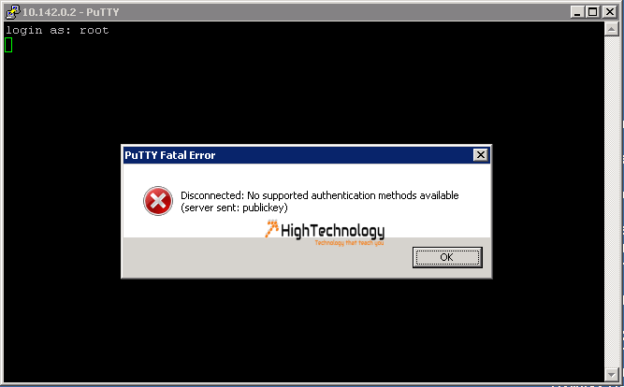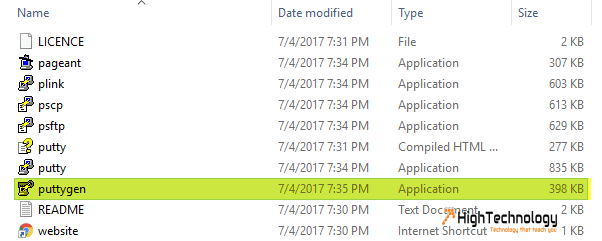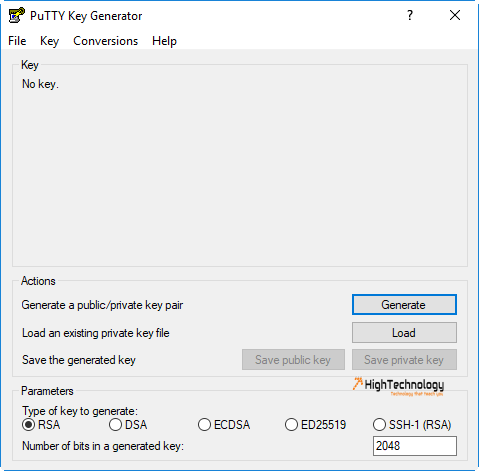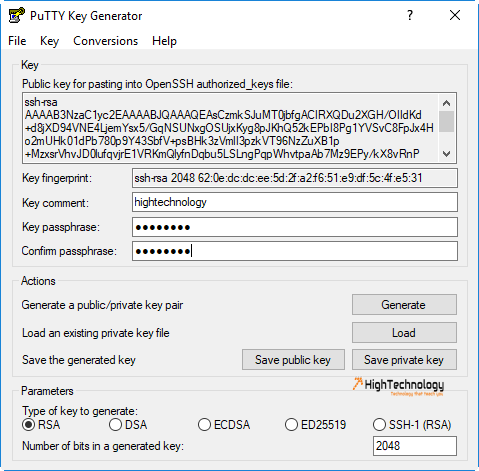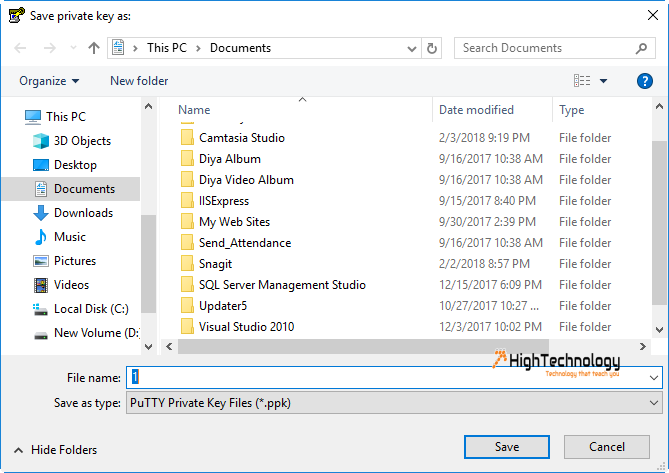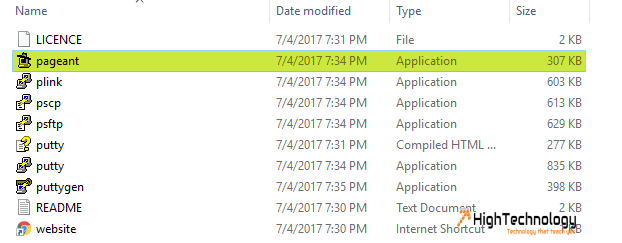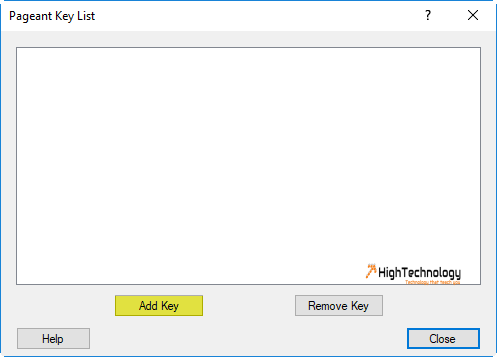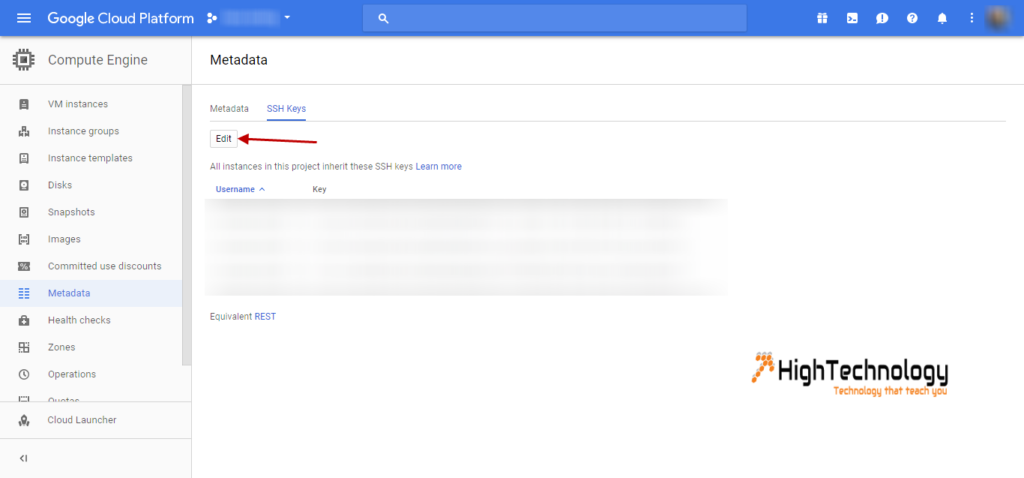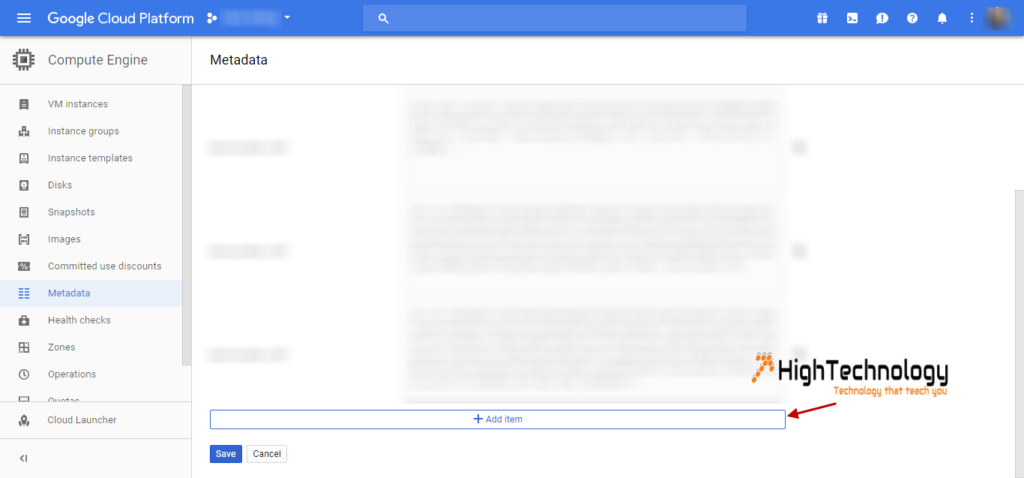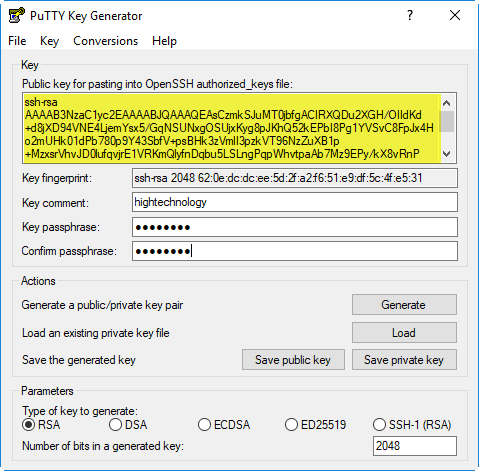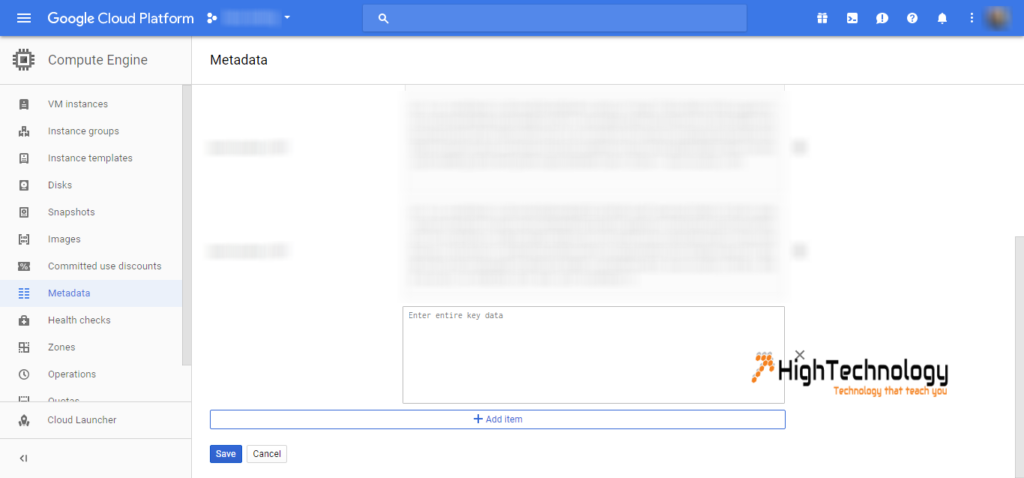disconnected No supported authentication methods available server sent publickey google cloud ssh
I am working on Google Cloud Linux machine, and I want to access it through a windows machine with Putty. When I tried to access it with SSH, i ended up with a error.
Error:
Disconnected: No supported authentication methods available (server sent: publickey)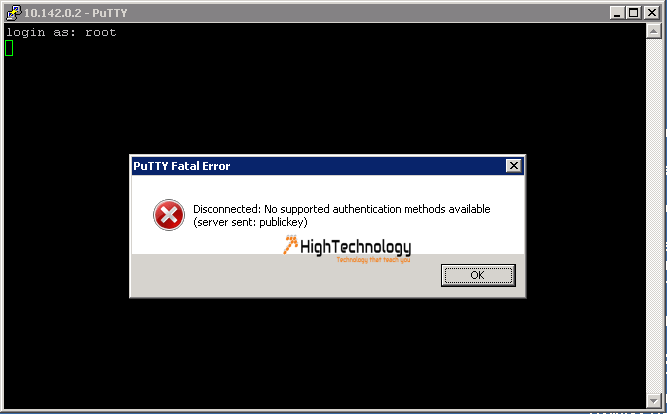
To solve the error you have to follow below mentioned steps.
1. Go to Putty installation directory, mostly it is(C:\Program Files\PuTTY).
2. Now double click on puttygen, a window will open. Now click on Generate.
3. On Next Window change key-comment and key passphrase according to you, and confirm the key passphrase. Now click on Save private key on your system.
4. Now double click on pageant. Now double click pageant icon on windows tray. And click on Add Key, locate the Private key, you saved on above step.
5. After adding key, now login to your Google Cloud Console, and go to Compute Engine > Metadata > Now click on SSH Keys tab. And click on Edit.
6. Now click on Add Item.
7. Now paste the public key string which we generated on Step 3 Above. And click on Save button.
8. And we are done, now we can login with key comment and key passphrase with Putty.