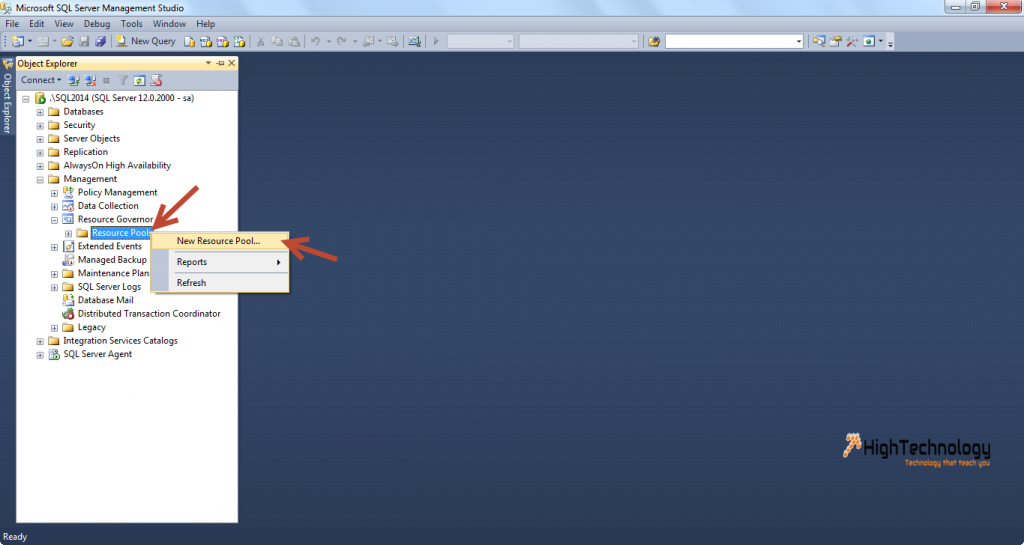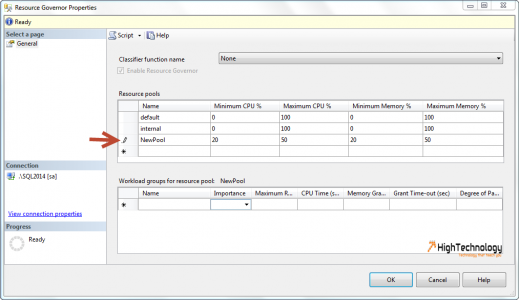Creating Resource Pools in SQL Server
In this post we will learn Creating Resource Pools in SQL Server. Earlier we had discussed Resource Governor in SQL Server, How To Enable Resource Governor and How To Disable Resource Governor.
Resource Pool:
Resource pool represents a subset of the physical resources of an instance of the Database Engine. A resource pool represents the amount of system resources (memory or CPU) available to the server.
Steps to Create Resource Pool:
1. Open SSMS and connect to a server.
2. Open Object Explorer if it is not already open.
3. Expand the server tree.
4. Expand the Management folder.
5. Expand Resource Governor.
6. Right-click the Resource Pools folder and select New Resource Pool.
7. The Resource Governor Properties dialog box opens.
8. In the Resource Pools table, click in the column labeled Name on the row with the red-highlighted exclamation point.
9. In the Name column, type NewPool.
10. In the Minimum CPU% column of the same row, enter 20
11. In the Maximum CPU% column of the same row, enter 50.
12. In the Minimum Memory % column of the same row, enter 20.
13. In the Maximum Memory % column of the same row, enter 50.
Click OK and you are done with creating resource pool.