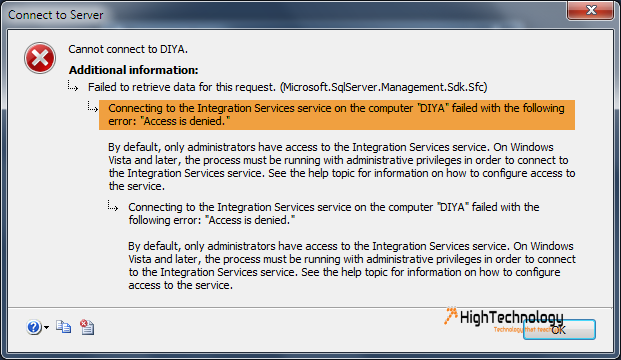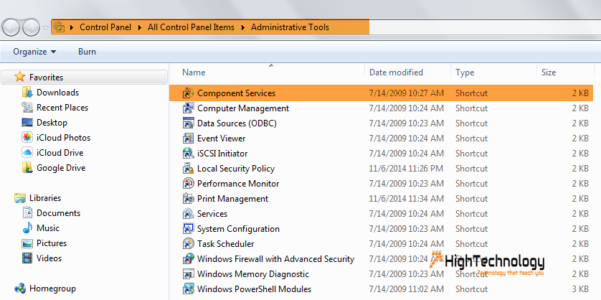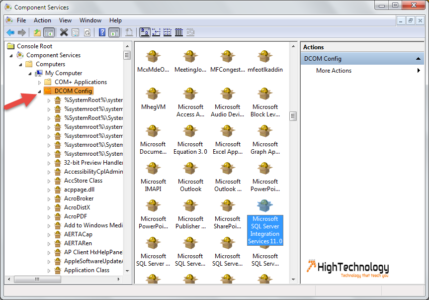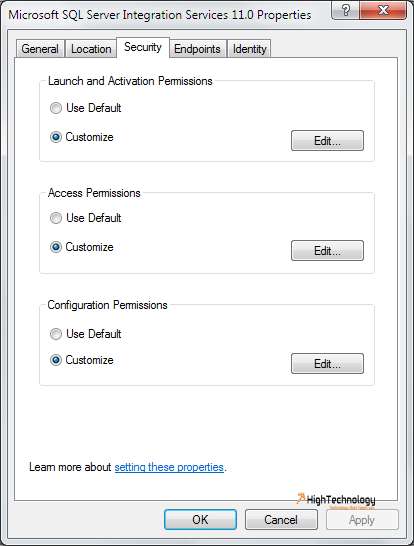Connecting to the Integration Services service on the computer failed with following error Access is denied
Hi friend in this post we will discuss about error when i try to connect SQL Server integration services from SQL Server management studio. I receive following error: Connecting to the Integration Services service on the computer failed with following error Access is denied. This error seems like permission issue.
First thing I tried is assigning sysadmin role to windows account, this didn’t worked. Next I tried is turning off UAC(User Access Control), this also didn’t worked. Now what is left is to check that windows user have the required DCOM permissions.
Steps to resolve error:
1. If windows user is not a member of local Administrators group, add the user to the Distributed COM Users group. You can do this in the Computer Management MMC snap-in accessed from the Administrative Tools menu.
2. Open Control Panel, double-click Administrative Tools, and then double-click Component Services to start the Component Services MMC snap-in.
3. Expand the Component Services node in the left side. Expand the Computers node, expand My Computer, and then click the DCOM Config node.
4. Select the DCOM Config node, and then select SQL Server Integration Services 11.0 in the list of applications that can be configured.
5. Right-click on SQL Server Integration Services 11.0 and click on Properties.
6. In the SQL Server Integration Services 11.0 Properties dialog box, select the Security tab.
7. Under Launch and Activation Permissions, select Customize and click on Edit.
8. In the Launch Permission dialog box, add windows users, and assign the appropriate permissions to the appropriate users and groups.Click OK to close the dialog box.
9. Under Access Permissions, repeat steps 7 and 8 to assign the appropriate permissions to the appropriate users and groups.
10. Close the MMC snap-in.
12. Restart the Integration Services service.