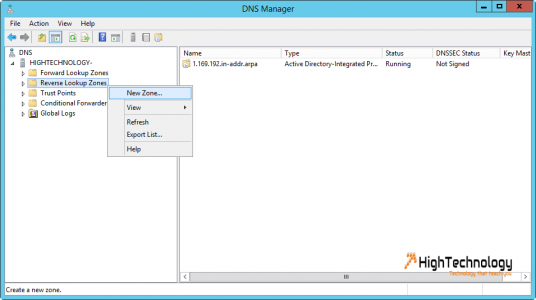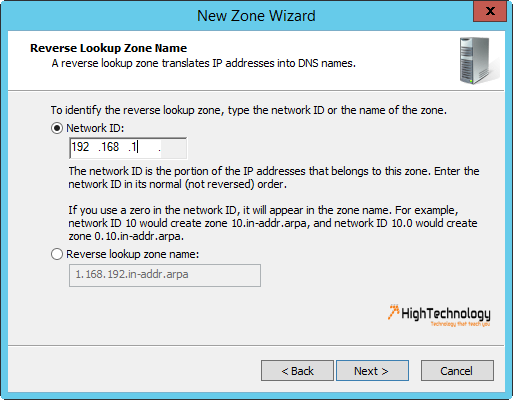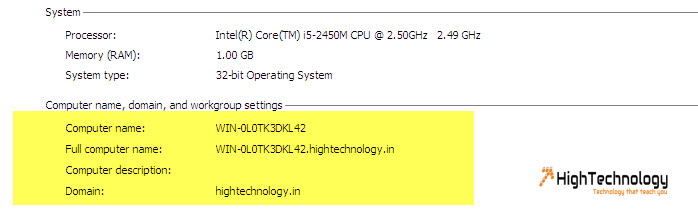Add Virtual Machines To An Active Directory Domain
Hi friends in this post we will learn how to Add Virtual Machines To An Active Directory Domain. Adding a Virtual machine in Domain is a simple process, you just have rights of joining system in domain.
In my previous post i have already discussed about installation of Active Directory in Windows Server 2012. Once active directory installation is done, then follow below steps:
1. IP configuration for Domain Controller.
IP: 192.168.160.10 Subnet Mask: 255.255.255.0 Gateway: 192.168.1.1 DNS: 127.0.0.1
2. Configure Following IP on machine which you want to join in domain.
IP: 192.168.160.20 Subnet Mask: 255.255.255.0 Gateway: 192.168.1.1 DNS: 192.168.160.10
3. Now go to Domain Controller server and click on Tools on Server Manager. Click on DNS.
4. Right Click on Reverse Lookup Zones > New Zone. Click next. Select Primary Zone and click on next.
5. Select To all DNS servers running in domain controllers in this domain: <<domainname>>. Click Next.
6. Select IPv4 Reverse lookup zone , click next. Input Network ID following: 192.168.1
7 Select Allow only dynamic updates, click next and finish. Restart Server.
Now go to your machine which you want to join in domain.
1. Go to system settings > click on change settings.
2. Click on change and select Member of: Domain, input domain name in box and click OK.
3. it will ask for domain authentication, provide a domain administrator credentials who have right of joining.
4. Restart your system and you are done.