Step by Step SQL Server 2008 R2 Clustering-Part 2 (How to Configure SQL Server Clustering)
Hi Friends, this is part 2(How to Configure SQL Server Clustering) of our last post Step by Step SQL Server 2008 R2 Clustering, on that post we had competed Creating two Virtual Disk, Added two user for SQL Server & SQL Server Agent Services to run. Here we will start creating nodes(Node1 and Node2).
Step by Step SQL Server 2008 R2 Clustering Part 1
Step by Step SQL Server 2008 R2 Clustering Part 2
Step by Step SQL Server 2008 R2 Clustering Part 3
1.Create two machines with windows server 2008 R2 operating system, and join them in domain. IP address assignment is already mentioned in Setup(Earlier post).
2.Install Following Roles and Features on both servers: >.net framework 3.5, Desktop Experiences on both of our Nodes(Node1 and Node2)..
3.Now We have to add 1 more Network Adapter to both of servers, but with a different LAN. Here VMNET8 is used for Domain Networking and VMNET4 is used for Heartbeat.(Sorry Not a networking guy if this is incorrect, but works perfectly fine for me.)
4.Now go to iSCSI initiator and on Target field fill our storage IP Address(here 192.168.160.10 our iSCSI target server IP address) and click on Quickconnect, and then connect both of our target we have created.
5.Now go to Disk Management. For this click on Server Manager > Storage > Disk Management. Here first of all Make Both of them online( Right click on Disk names and click online). Now Initialize both of them.
6.Now Create New Simple Volume for both of them and assign them a label and Letter. After this we have two Virtual Disk as follows:
7.Now install Failover Clustering on both Nodes, for this go to Server Manager > Add Features > Choose Failover Clustering and then click on Next > Finish.
8.Now We have to create a Cluster. Go to Server Manager > Expand Features > Failover Cluster Manager. Now click on Create a Cluster.
9.A pop-up Window will open, click next > Browse both of your nodes > click next.
10.On next screen choose, Yes, when i click next, run configuration validation tests, and then return to process of creating cluster. Next > Next > Choose Run all tests > Click next. Click Next and then Finish.
11.Give a name to cluster and uncheck heartbeat network. And Provide IP Address 192.168.160.200.Click Next > Next. Our Cluster is created now, click on finish.

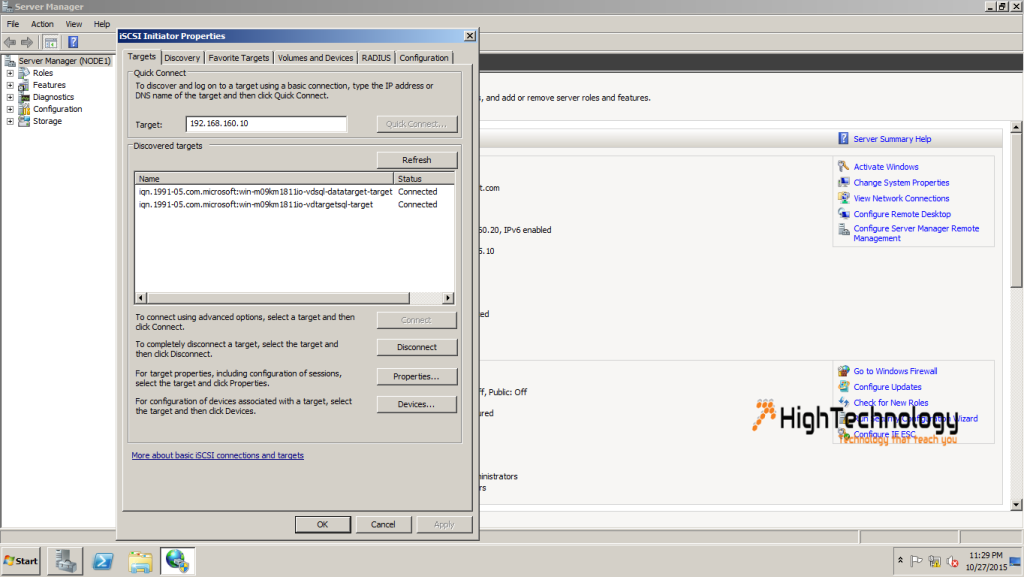
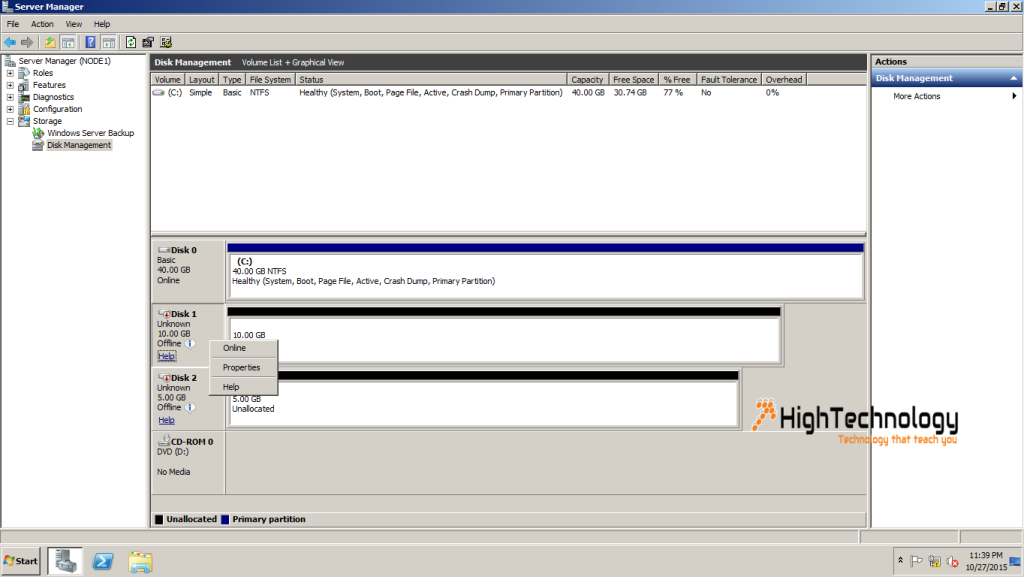
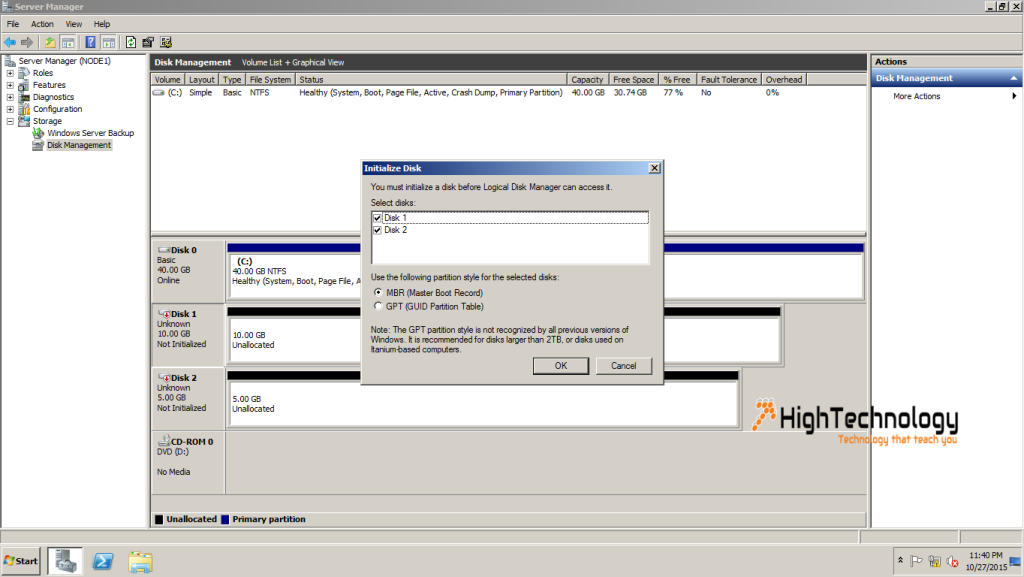
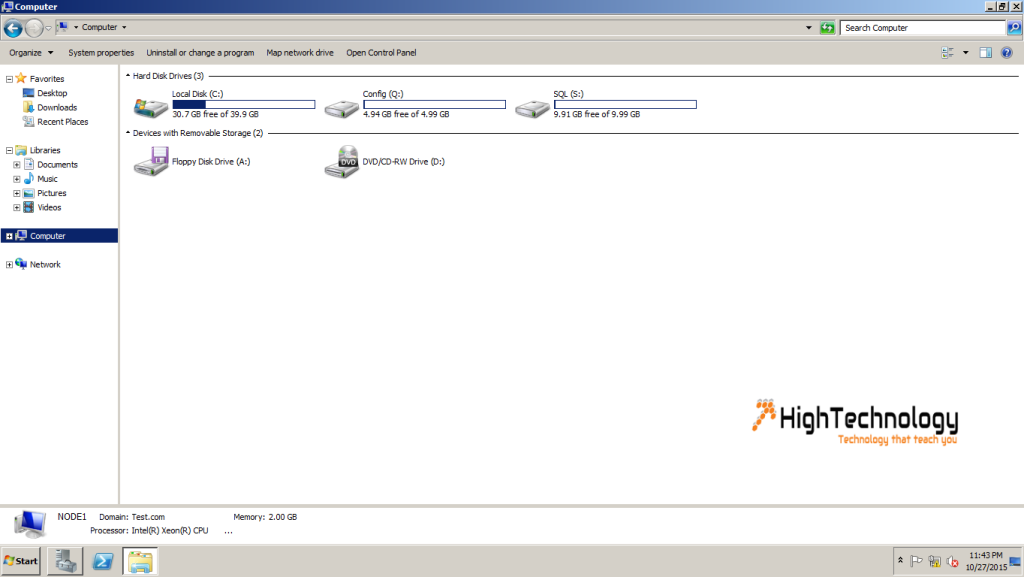
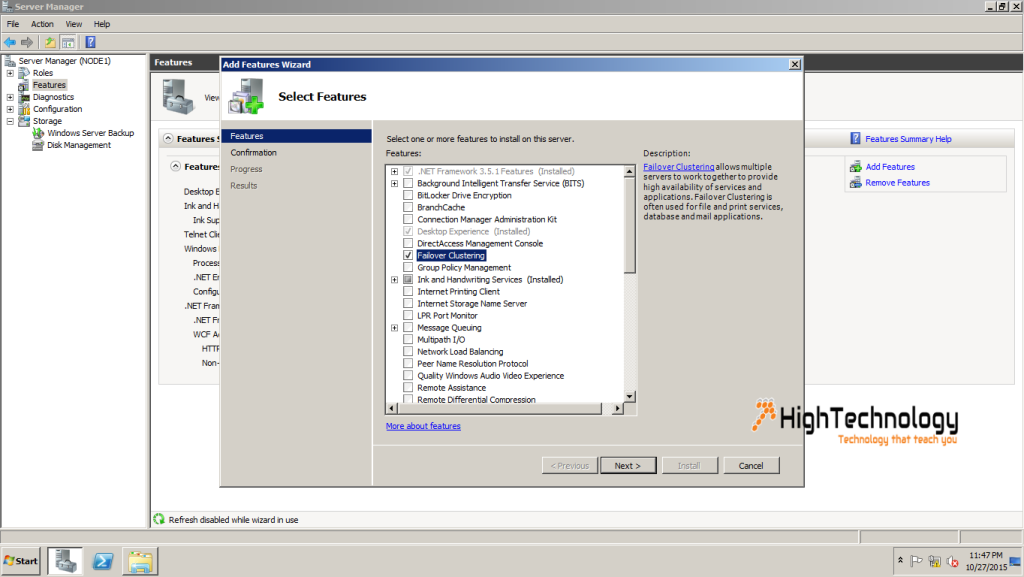
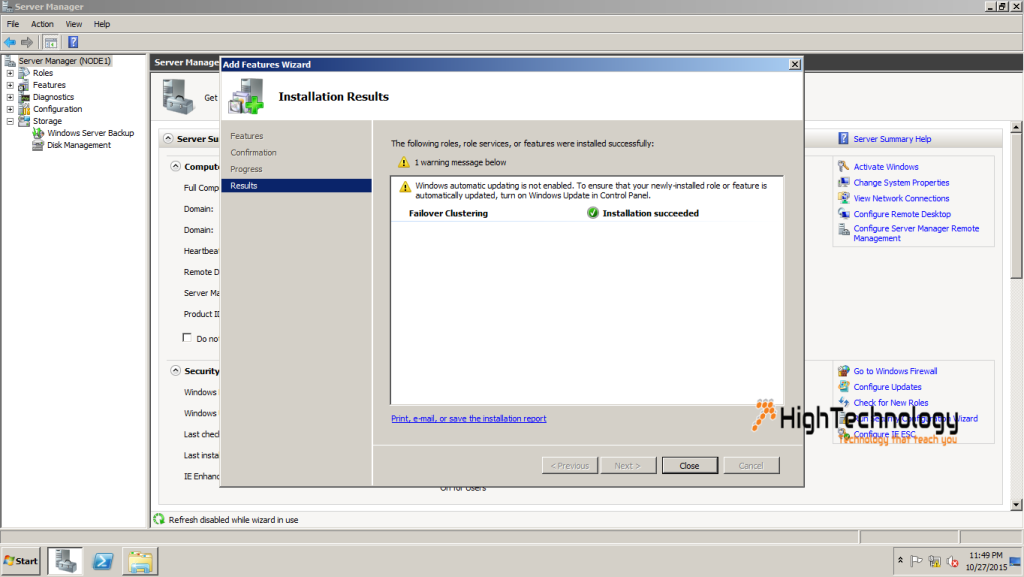
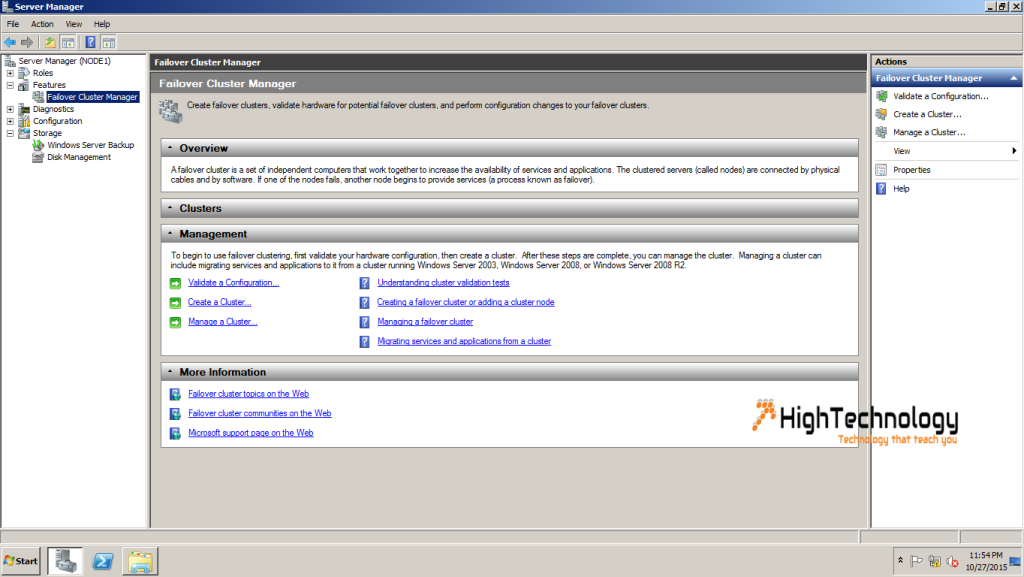
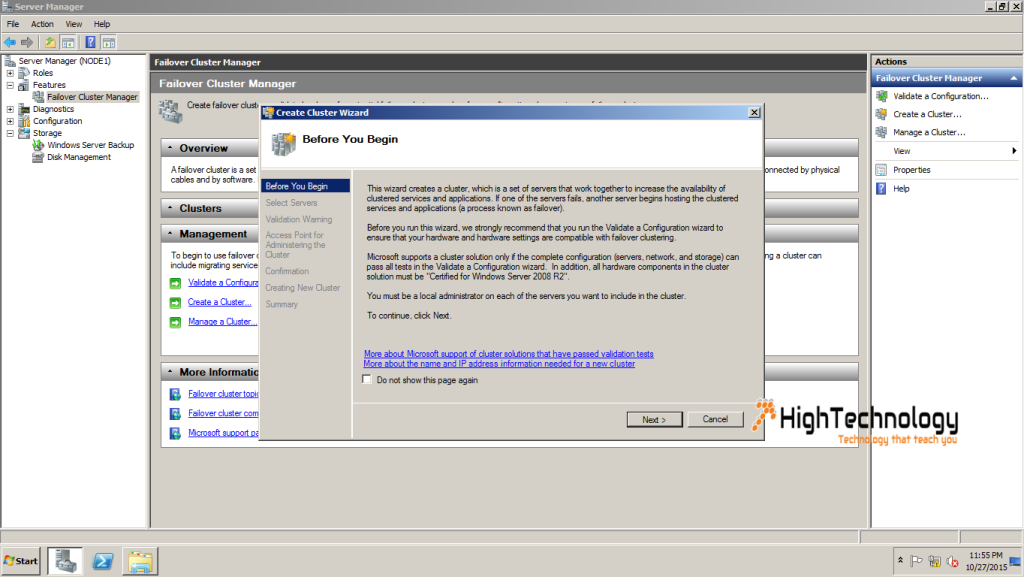
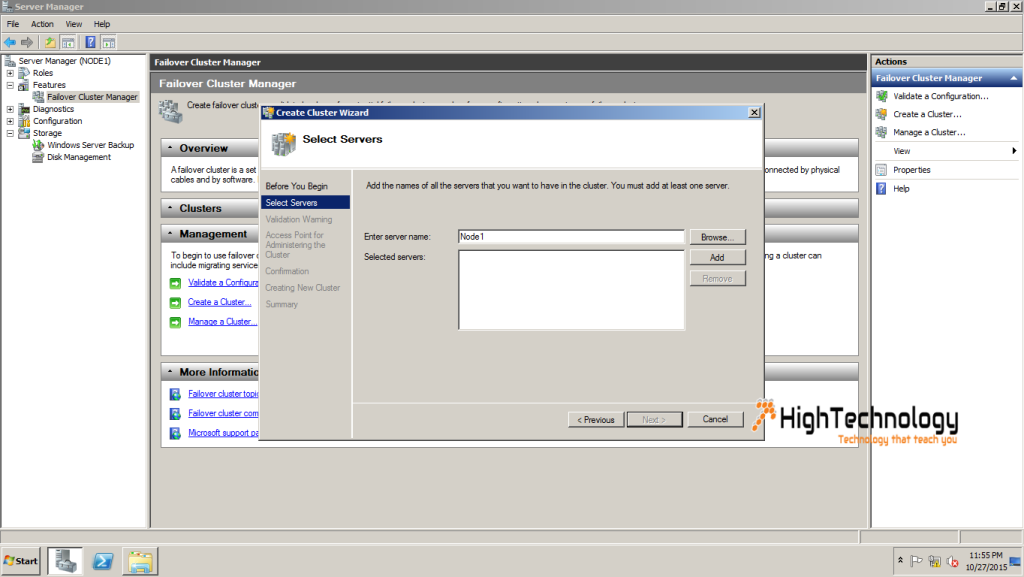
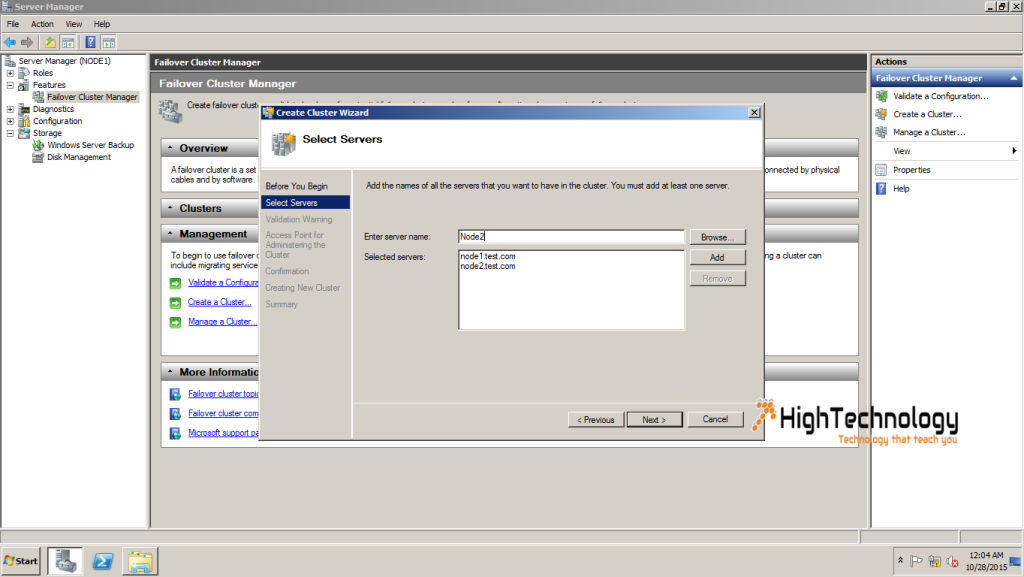
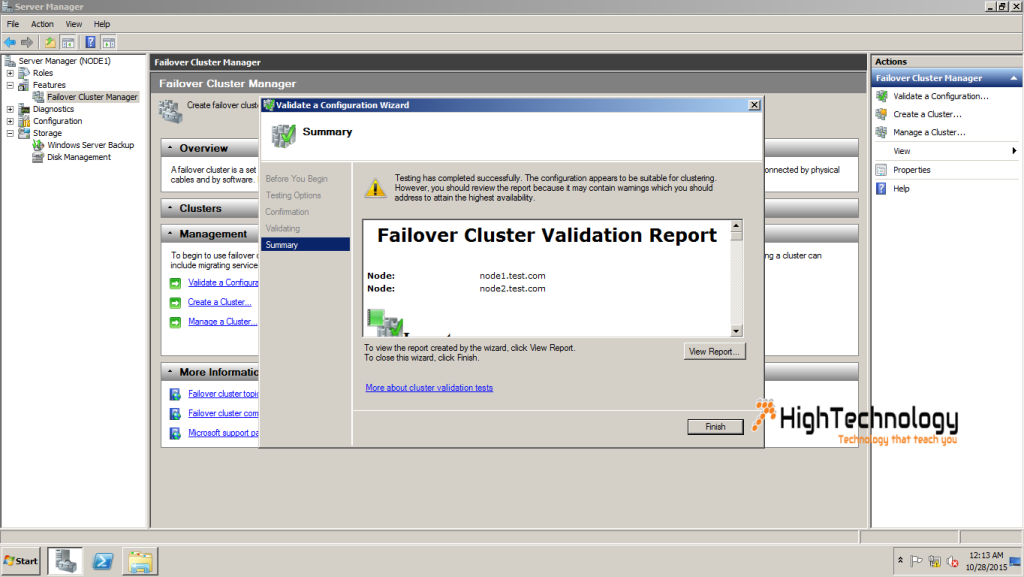
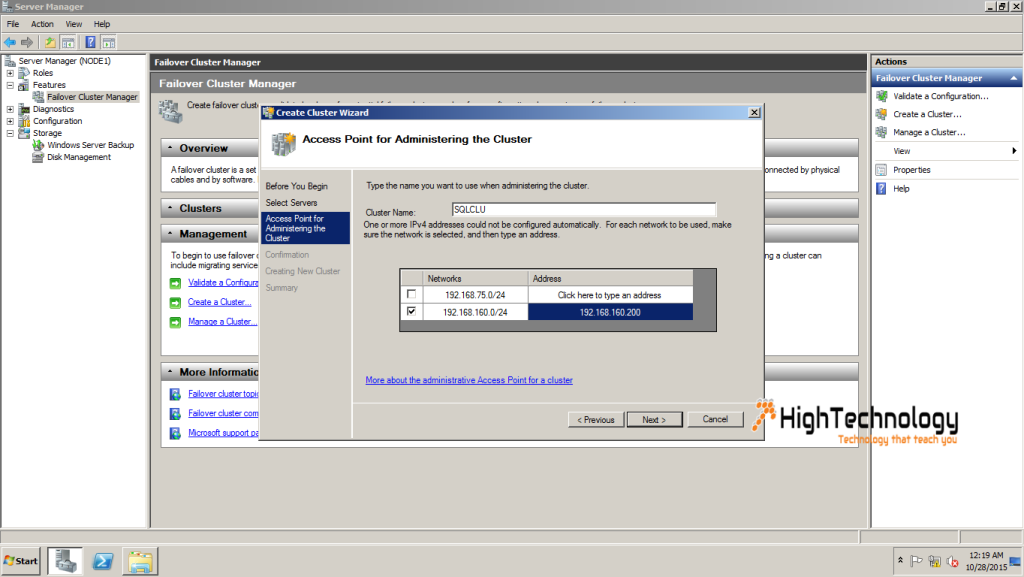
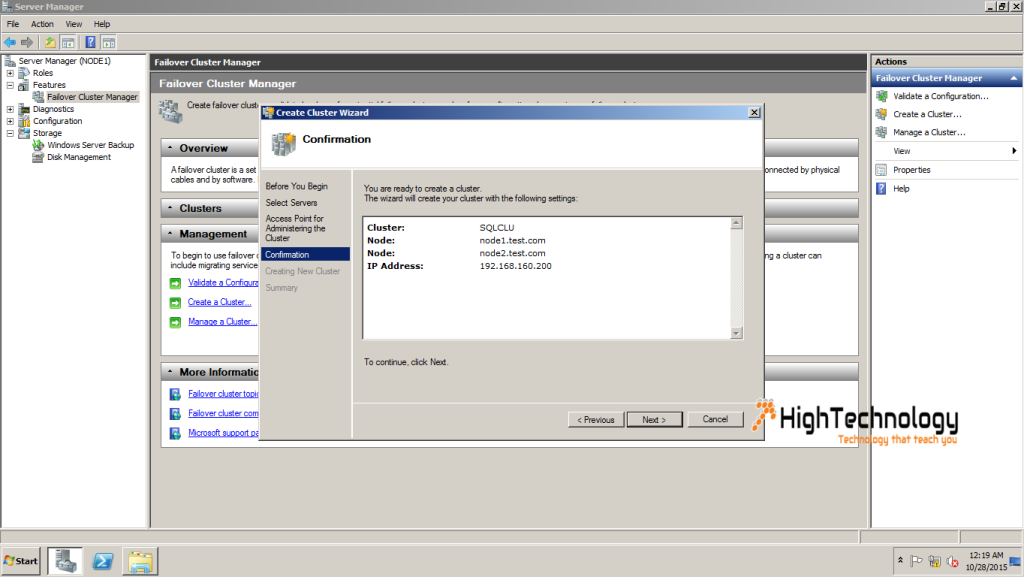
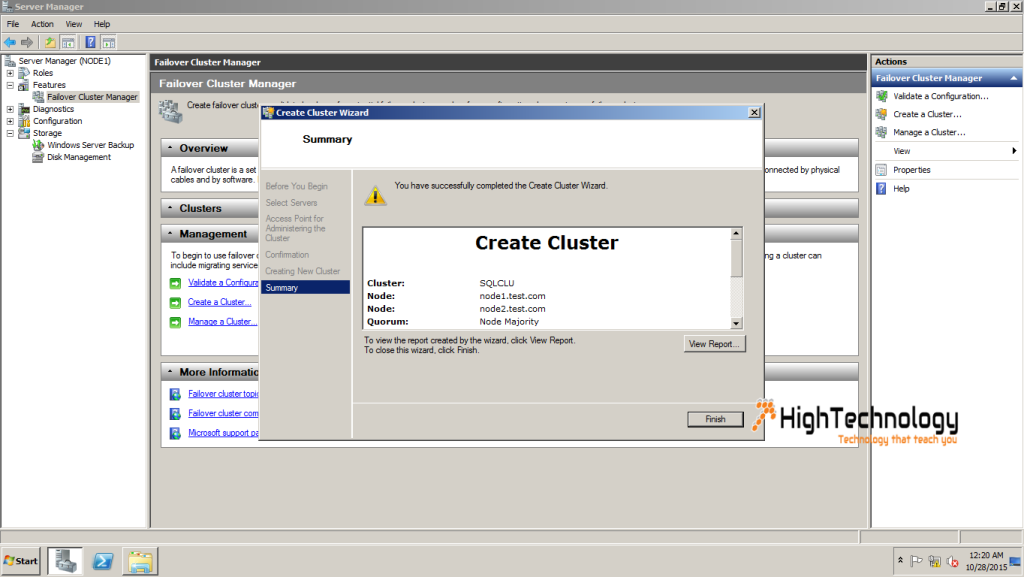

One reply on “Step by Step SQL Server 2008 R2 Clustering-Part 2”
Explained very well 🙂