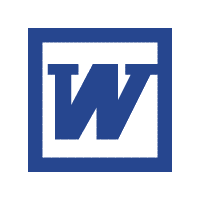Create a Hyperlink to a Location in the Current Document Microsoft Word
In this tutorial we will learn how to Create a Hyperlink to a Location in the Current Document Microsoft Word. To go to a specific paragraph, heading or location on a document by clicking on a hyperlink in word document is very useful, it saves our times and save us from scrolling through all the stuff.
Steps:
1. Open Microsoft word.
2. Insert a bookmark.
a.) Select the text which you want to assign bookmark (This is Destination), click on Insert tab, now click on Bookmark.
b.) A pop up will open, give your bookmark a name and click on ADD.
3. Now Select the text(on which click you want to go to a specific location, this is source). After selection of page, right click and click on hyperlink.
4. A pop up will open, now click on Place in this document tab, on left side of pop up. Choose the bookmark where you want to go.