Migrate CRM Database to New SQL Server
Hi friends in this post we will learn how to Migrate CRM Database to New SQL Server, or you can say How to Restore the CRM databases on the new Server after deployment, Move Microsoft Dynamics CRM Databases to Another SQL Server. In my organization my project manager contact me and told me to reduce no. of SQL Server licences used by our team/project. We are using 6 licences of SQL Server only for CRM development/quality servers. So I proposed a plan to my project manager about a centralized DB Server for all CRM Development & Quality Servers. But it was not that easy of just backup and restore and database in case of CRM.
Earlier we had learnt How to install Microsoft Dynamics CRM 2011.
So here I am documenting step by step procedure to do this:
1. Create a new Server choose OS according to your CRM requirement, Join that to your domain. Map OU user to the server.
2. Install SQL Server and install features like: Full Text Search, Reporting Services, Management Tools and etc.
3. Map OU user as SYSADMIN, configure mixed-mode authentication. Create a new user with SYSADMIN rights to SQL Server.
4. Now Configure Reporting Services.
5. Now go to CRM Web application server and open Registry Editior > HKEY_LOCAL_MACHINE\Software\Microsoft\MSCRM, right click on configdb and click on modify and do changes like this:
Data Source=192.168.160.40\CRM2011;Initial Catalog=MSCRM_CONFIG;User ID=sa;Password=mann
You can change the above string according to your IP Address, Instance name & user ID , password. In Above 192.168.160.40 is my DB Server IP and CRM2011 is my Instance name.
6. Save changes, restart your CRM Web app Server.
7. Now backup MSCRM_CONFIG & Organization_MSCRM database and restore them to newly created SQL Server.
8. Now go to CRM DB server and open new query editor, run following query in MSCRM_CONFIG Database:
update Organization set ConnectionString='Data Source=192.168.160.40\crm2011;Initial Catalog=HighTechnology_MSCRM;Connection Timeout=600;User ID=sa;Password=mann' ,SqlServerName='192.168.160.40\crm2011', SrsUrl='http://win-http://crm2013/ReportServer_CRM2011'
In above query change connection string, Database Name, User ID , Password, SQL Servername and SrsURL.
Note: Disable firewall between these two servers. I have tested this on test server and all works fine. Recommend you to test prior moving to production movement.

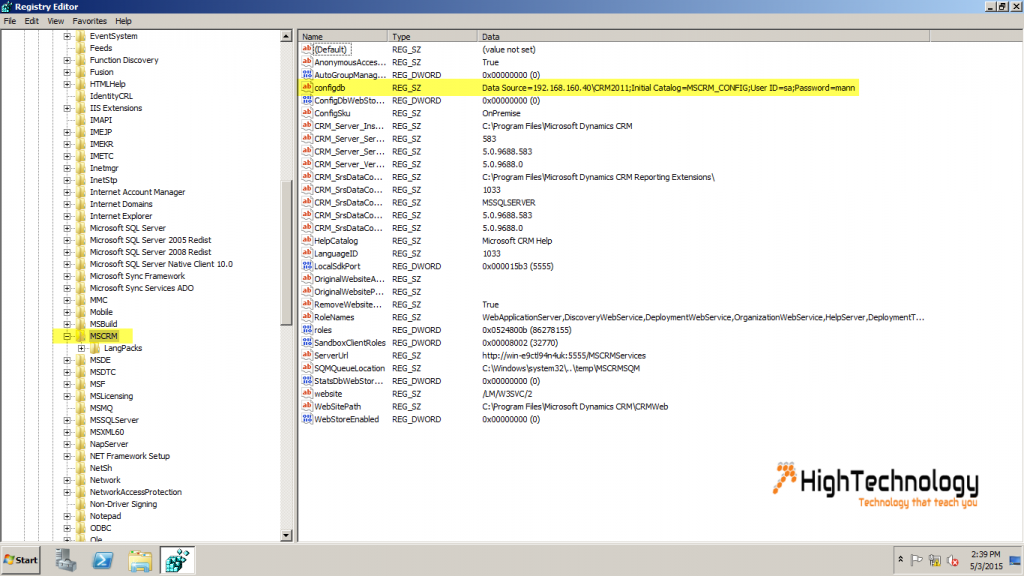
2 replies on “Migrate CRM Database to New SQL Server”
Nice Tutorial http://hightechnology.in/migrate-crm-database-to-new-sql-server/, helped me on my migration of DB for Microsoft Dynamics 2011 Database. But if we want to move two crm server database here, how can we do that. THANKS!
Sushmit for that you have to install multiple instances of SQL Server.