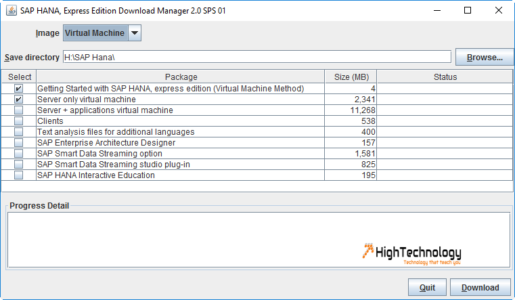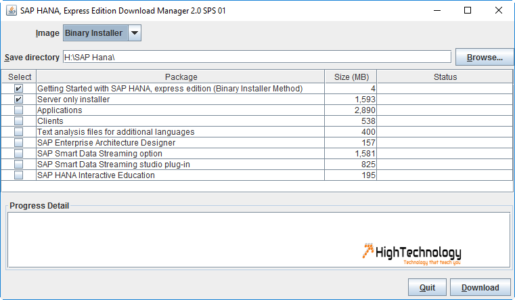How to Install SAP HANA
In this post we will learn How to Install SAP HANA. In earlier post we discussed about what is SAP HANA. Here I am installing SAP HANA Express Edition provided by SAP, for more information about SAP HANA express edition check here: https://www.sap.com/india/developer/topics/sap-hana-express.html.
SAP HANA Express Edition Download:
By registering on above link you will be able to download SAP HANA express edition at free, you can download SAP HANA express edition and supporting packages in Binary or Virtual Image mode.
Pre-Requisite for SAP HANA:
Software Pre-requisite:
- SUSE Linux Enterprise Server 11.x SP2 or later for SAP Applications (SLES for SAP)
- Red Hat Enterprise Linux 6.5 or later for SAP HANA (RHEL for SAP HANA)
For information about supported operating systems for SAP HANA, see SAP Note 2235581 – SAP HANA: Supported Operating Systems.
Recommended OS Configuration for different Operating System are following:
SUSE: https://launchpad.support.sap.com/#/notes/1944799
RED HAT: https://launchpad.support.sap.com/#/notes/2009879
Hardware Pre-requisite:
Currently SAP HANA Hardware partners are: HP, FUJITSU, CISCO, IBM, HITACHI, NEC, DELL and many more.
My hardware configuration is as follows: 4 Cores, 28 GB RAM, 1 TB Hard Disk, 1 Public IP address
Note: In this tutorial we are using Microsoft Azure Free Trial, with above mention configuration.
SAP HANA Installation:
Here we are installing SAP HANA express edition through binary mode.
First of all we have to transfer the compress installer file to our SUSE Server through PSCP, for that install Putty on your system and transfer file as follows:
-
- Run CMD as Administrator, Go to Putty directory C:\Program Files\PuTTY>
- Now run command as follows to transfer file:
pscp.exe <<file path>> root@ipaddress:/<<Directory on linux machine>>
- Press enter, it will ask for root password, enter that and your file will be transferred according to your internet speed.
Unzip file with following command:
tar –xvzf <<filename.tgz>>
Install SAP HANA Express edition: